Requirement :
DESC = Material Description.
UOM = Base Unit Of Measure.
DESC = Material Description.
UOM = Base Unit Of Measure.
Steps 1. Understand requirement do simple Recording in Tcode SHDB. using
MM01
MM01
Step 2. Go to program & create selection screen file path , Internal table &
Variables.
Variables.
This function module will take data from excel file to Internal table.
Step 4. Start of selection.call function module TEXT_CONVERT_XLS_TO_SAP
This function module will take excel file into internal table.
This function module will take excel file into internal table.
and user id.
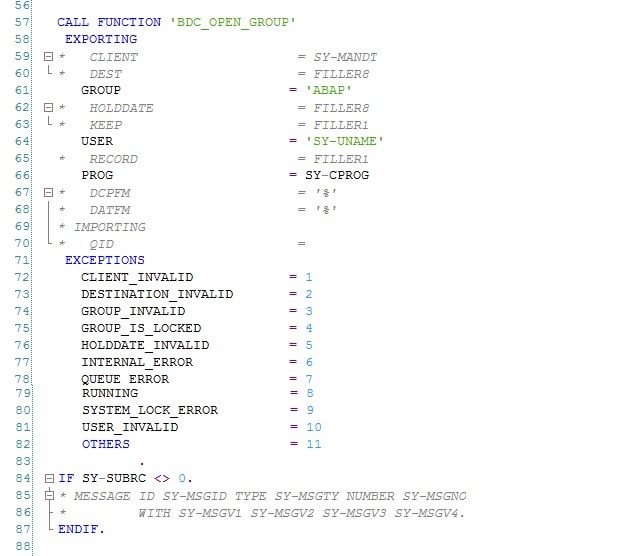
Step 6. Loop at IT_data into WA_data . Refresh it_bdcdata into wa_bdcdata.
Remove hard code values with excel values.
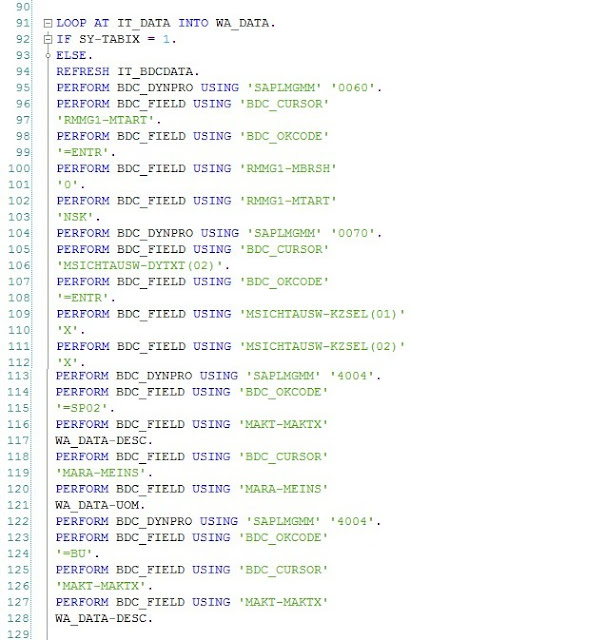
Step 7. Call function module 'BDC_INSERT'. Pass IT_BDCDATA & trans code &
loop.
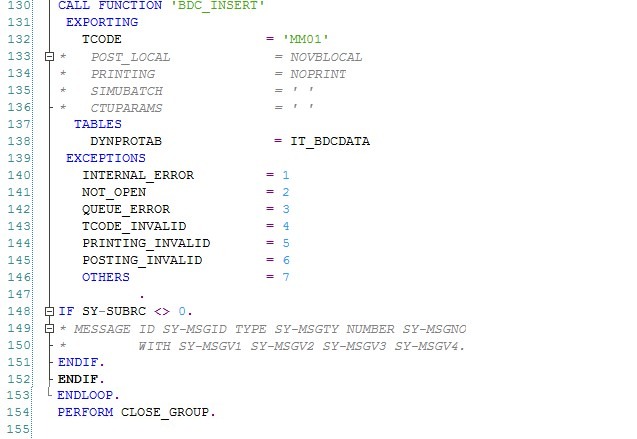
Step 8. Copy Code From Include & Paste in Program.

Edit Included Code with Program Data
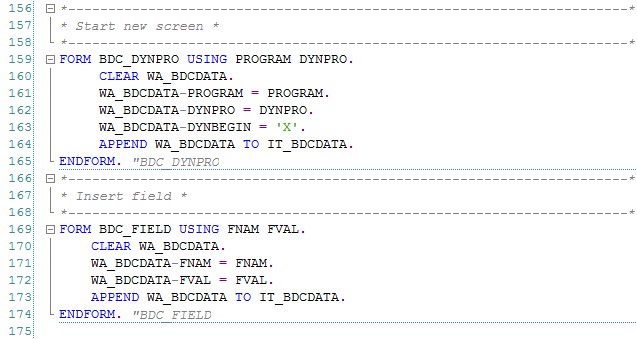
Step 9. Call function module 'BDC_CLOSE_GROUP'.
Step 10. Save,Check & Activate. Execute. Choose XLS File.& Execute. Wait For
Conversion.
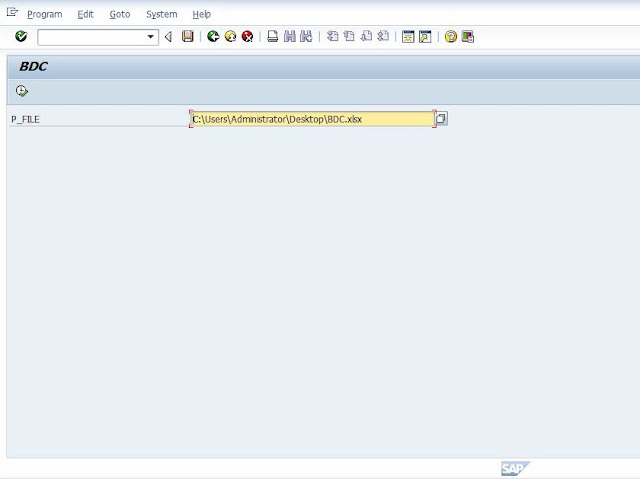
Step 11. Once Conversion Complete. Go To Trans Code SM35 To Create
Material.
PROCESSING MODES :-
Process/Foreground :- It will display All Screen . Once Material gets Created It Will Show Processed Material in Processed Tab.
Display Errors Only : Error Gets Displayed in Incorrect Tab.
Background : - Its Gets Process in Background . Can be seen In Background Tab.
Select Session & Click on Process. Choose Process/Background. & Click on Process.
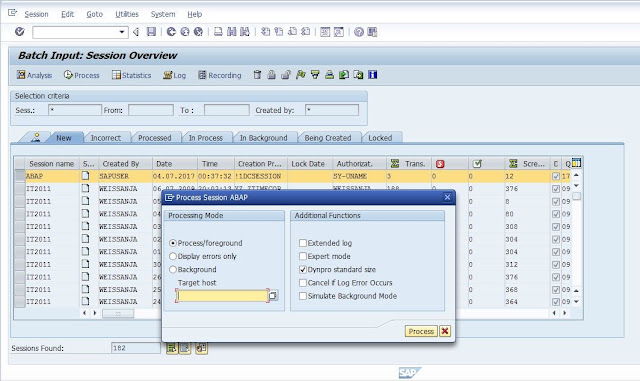
MM01 Recording Screen Will come out. Now Using Recording Create material. Keep Pressing Enter.
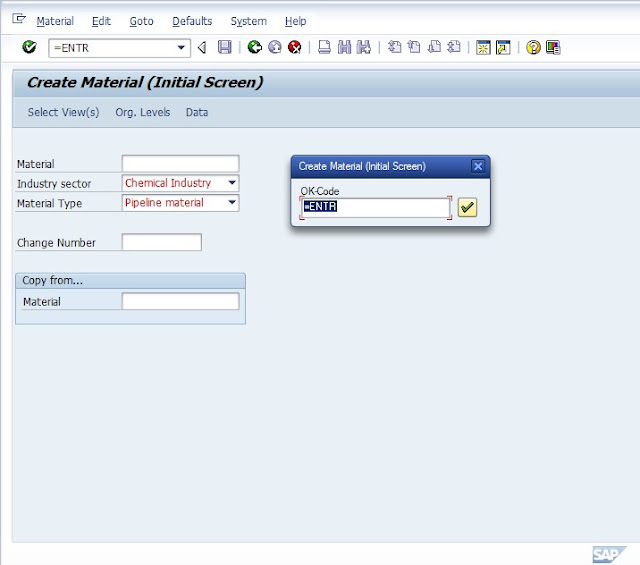
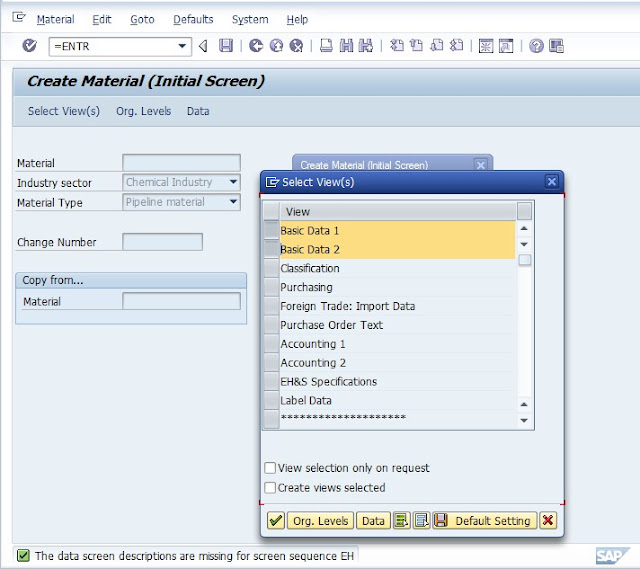
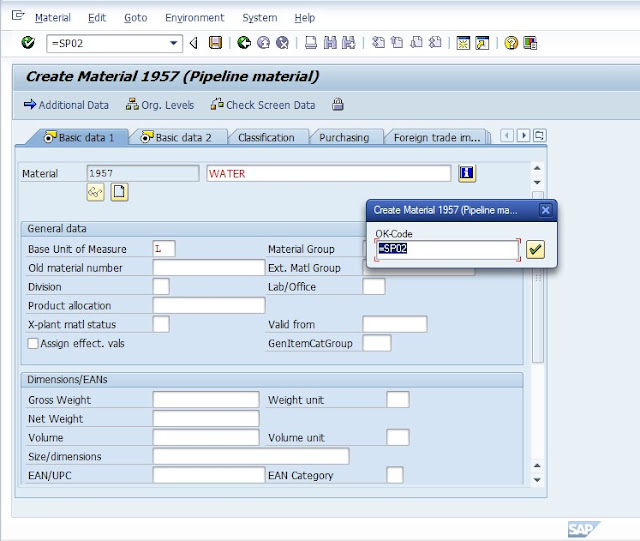
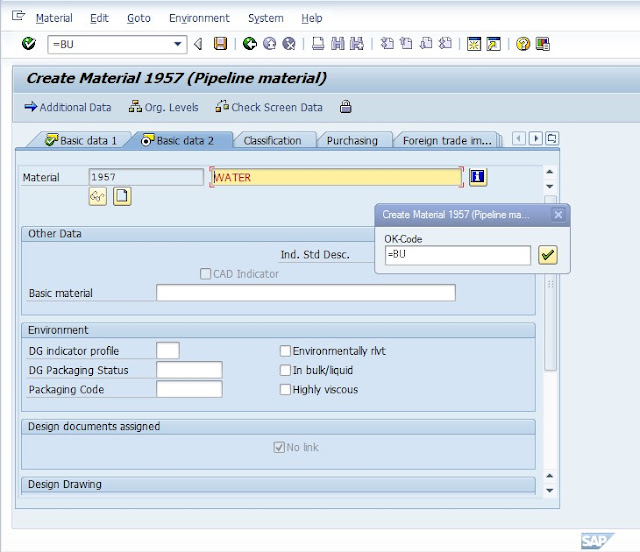
Likewise Create Another Materials
Conversion.
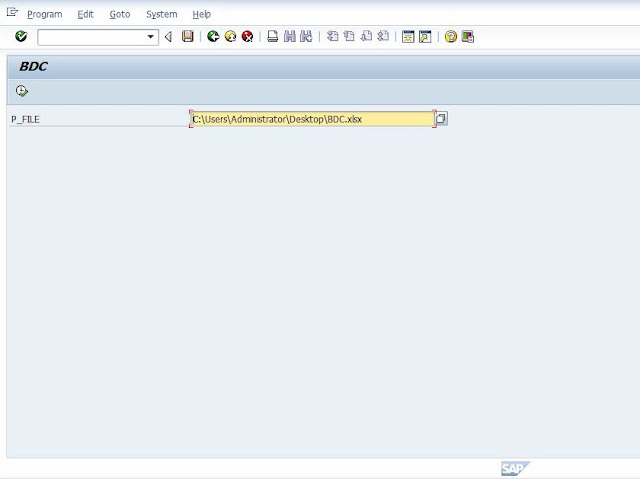
Step 11. Once Conversion Complete. Go To Trans Code SM35 To Create
Material.
PROCESSING MODES :-
Process/Foreground :- It will display All Screen . Once Material gets Created It Will Show Processed Material in Processed Tab.
Display Errors Only : Error Gets Displayed in Incorrect Tab.
Background : - Its Gets Process in Background . Can be seen In Background Tab.
Select Session & Click on Process. Choose Process/Background. & Click on Process.
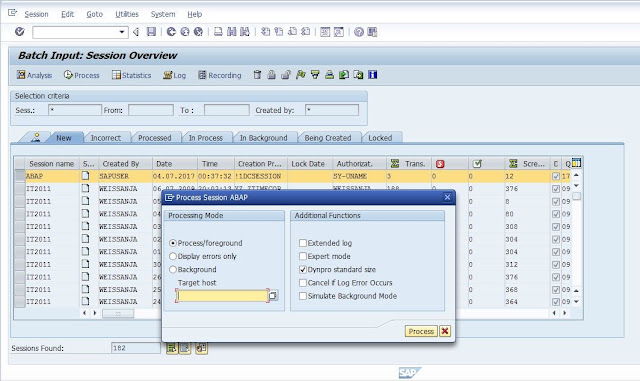
MM01 Recording Screen Will come out. Now Using Recording Create material. Keep Pressing Enter.
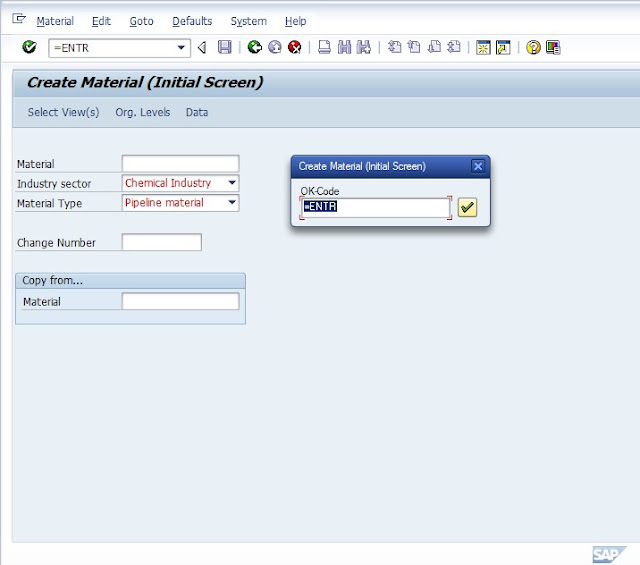
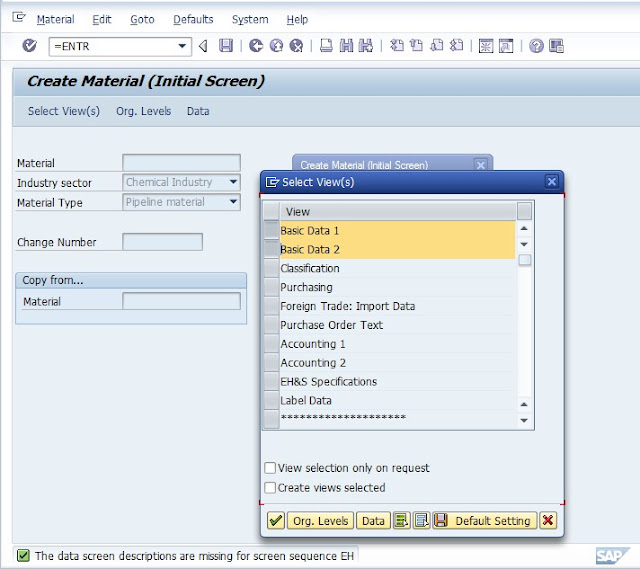
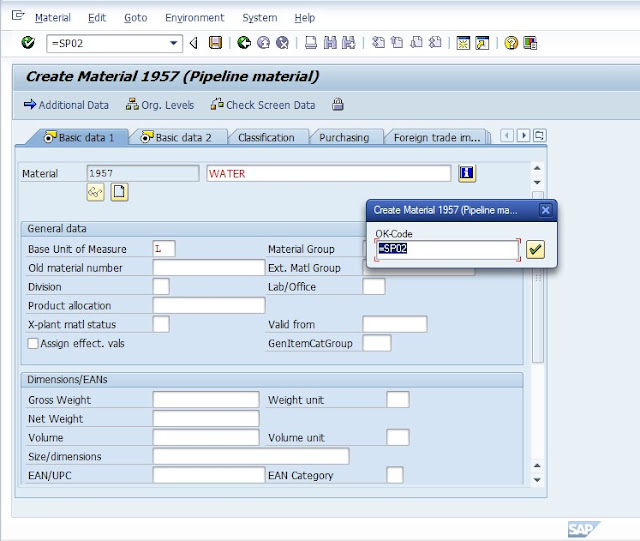
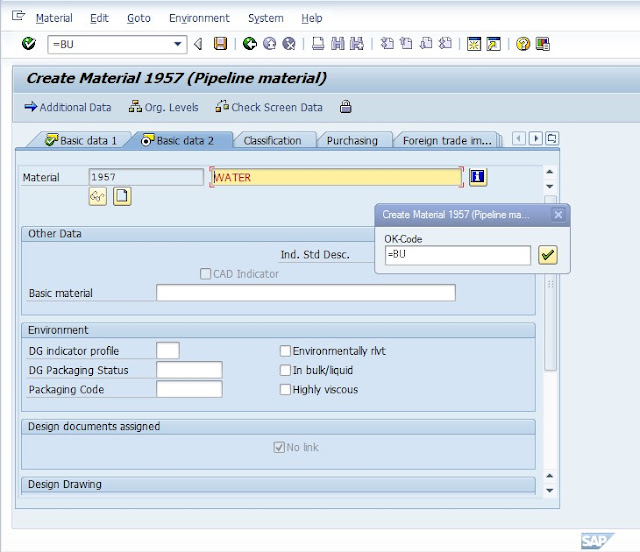
Likewise Create Another Materials


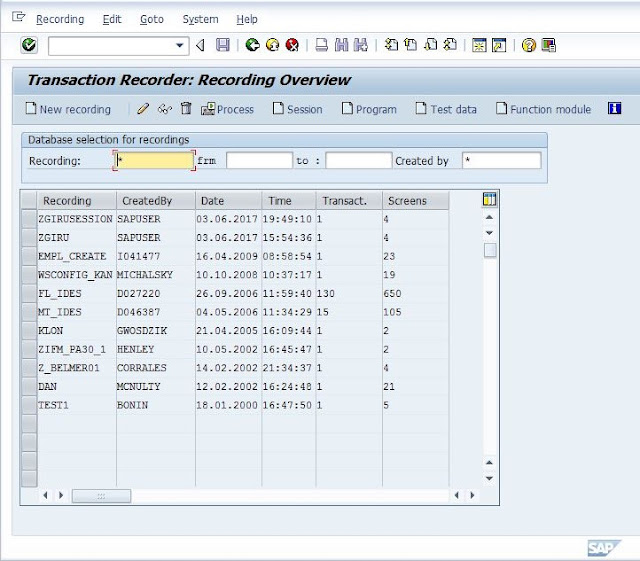





0 comments:
Post a Comment