Scenario : Display List Details Of Data in Customer master for given field .
Procedure :-
Step 1. Go To SE38 . Create Program . & In Menu Bar Follow the path
Utilities→Display Object List . Then Create Screen Specify Details .
Go To Tab Flow Logic .
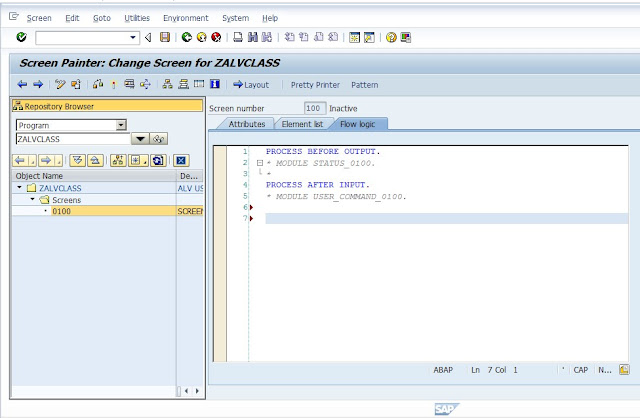
Step 2. Press Layout . & Draw Custom Container .
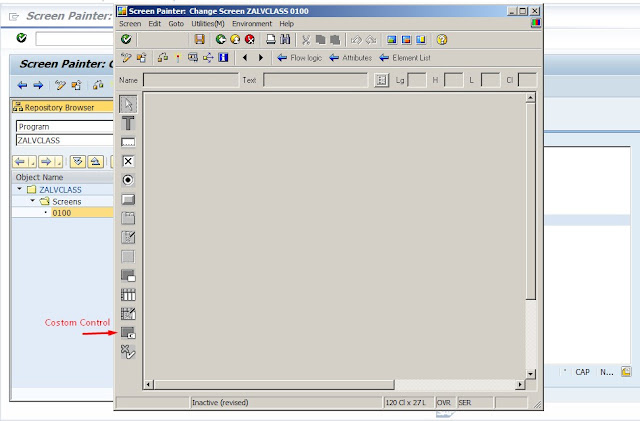
Step 3. Double Click on Drawn Container & Specify Name Of Attributes . Save &
Activate .
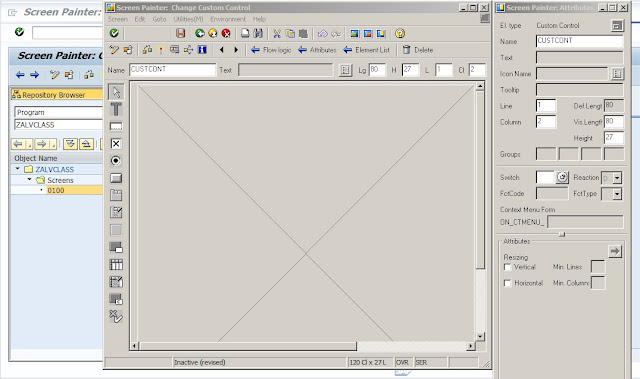
Step 4. Close Screen Painter . Create PAI & PBO Modules .
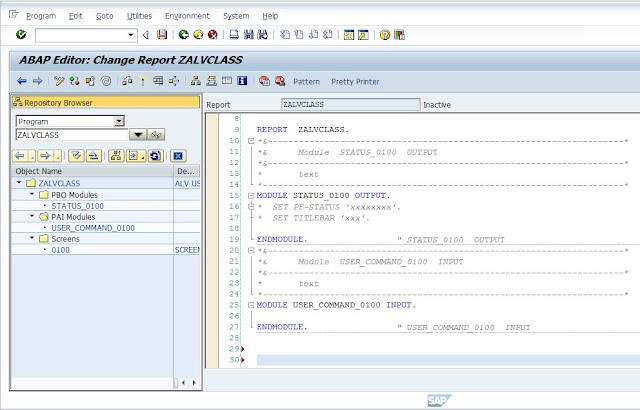
Step 5. Create GUI Status .
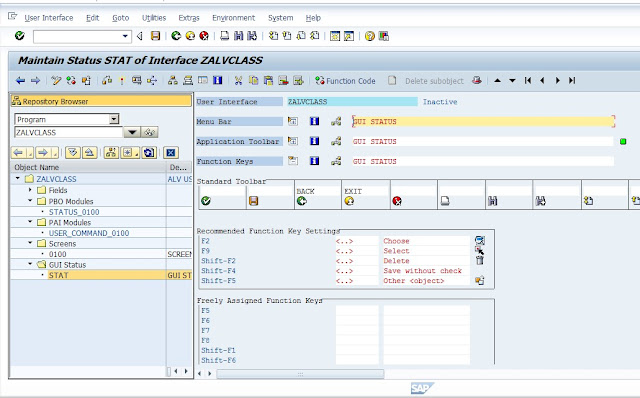
Step 6. Now Create Program For ALV Class. Under User Command , Write
System Variables. & Provide Data variables.
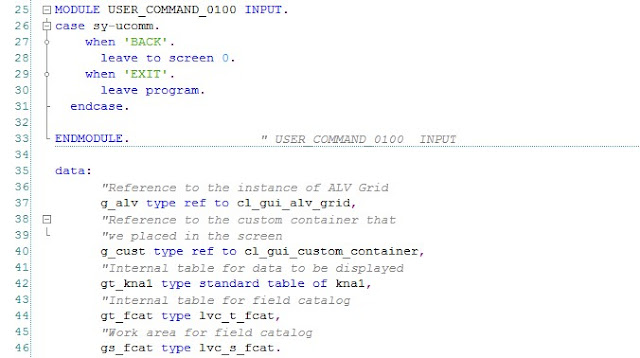
Step 7. Fetch Data From Table To Internal Table .
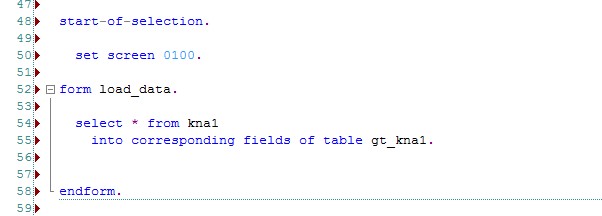
Step 8. Build the layout structure of the data to be displayed using the field
catalog Under Form & Perform .
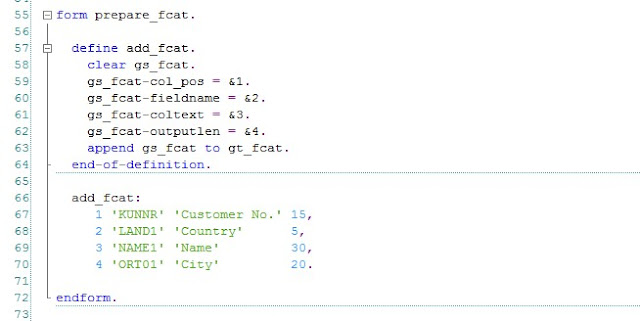
Step 9. Under Module Status . Call Class Methods
a. Create Object For Custom Container Container & Pass Container
Name.
b. Create Object For Alv & Pass Custom Object Name .
c .Call the method to display the data.
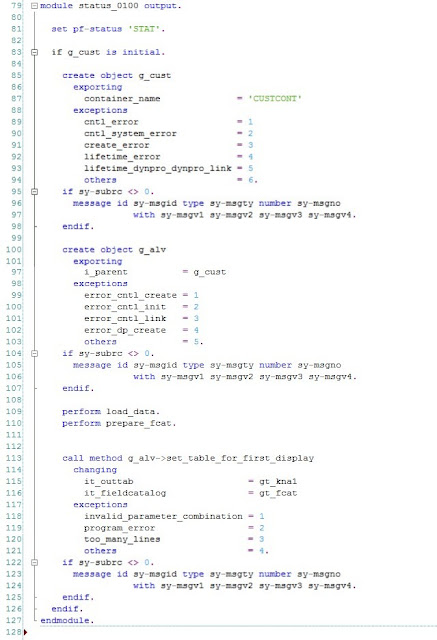
Step 10. Save , Check & Activate .. Execute . It Shows List Of Details.
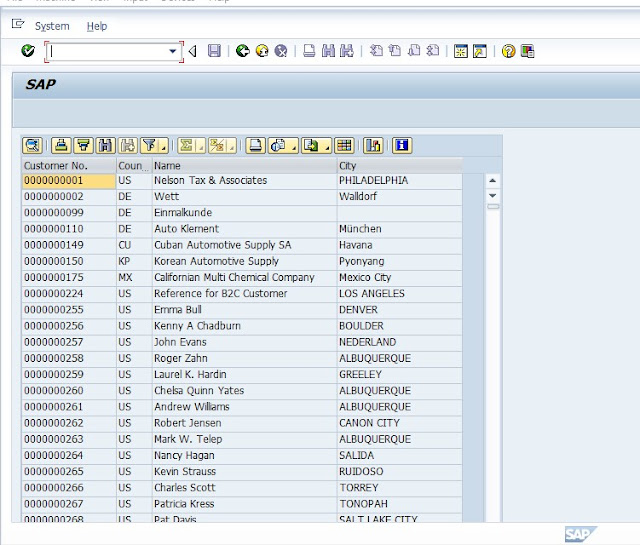
Procedure :-
Step 1. Go To SE38 . Create Program . & In Menu Bar Follow the path
Utilities→Display Object List . Then Create Screen Specify Details .
Go To Tab Flow Logic .
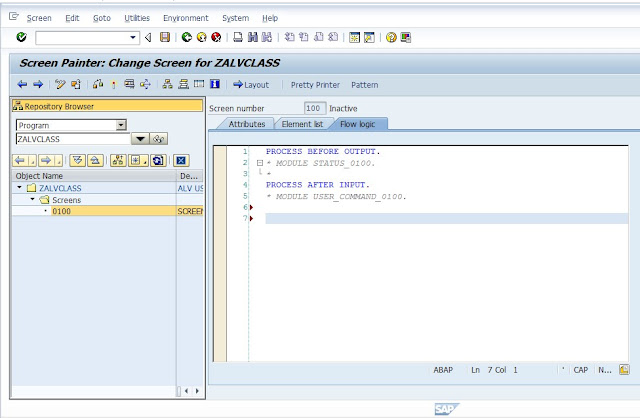
Step 2. Press Layout . & Draw Custom Container .
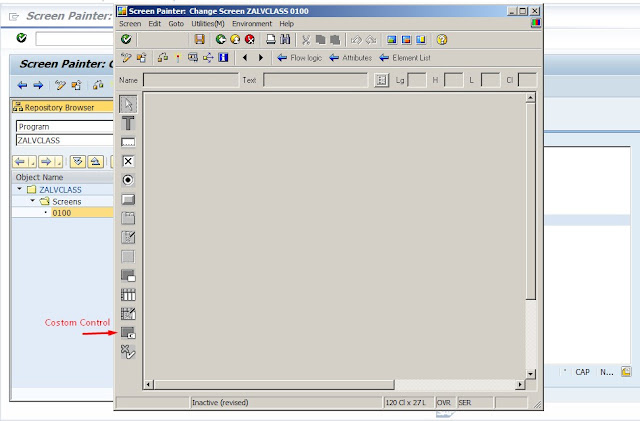
Step 3. Double Click on Drawn Container & Specify Name Of Attributes . Save &
Activate .
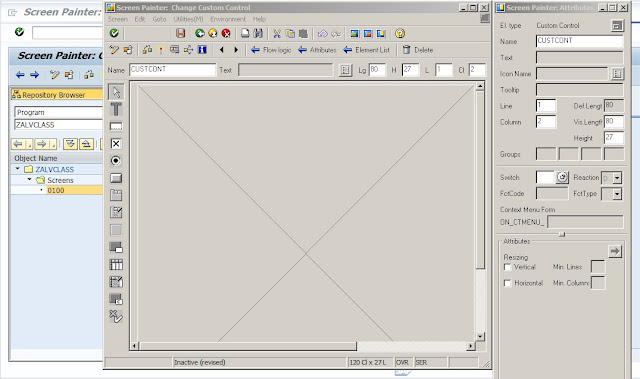
Step 4. Close Screen Painter . Create PAI & PBO Modules .
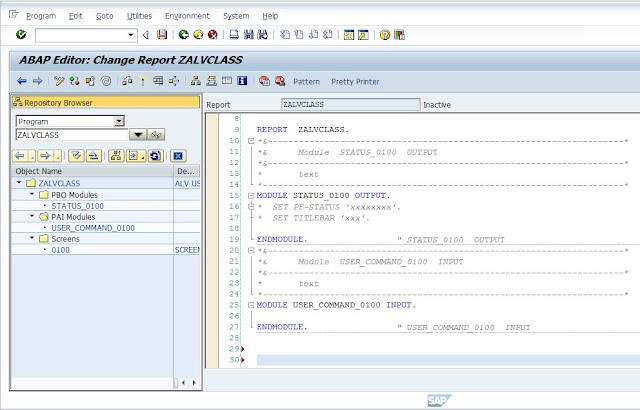
Step 5. Create GUI Status .
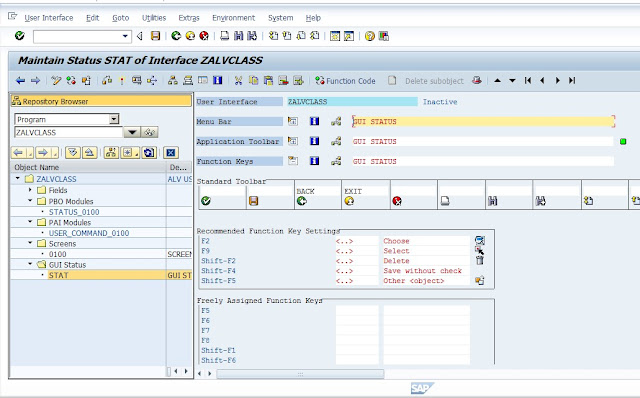
Step 6. Now Create Program For ALV Class. Under User Command , Write
System Variables. & Provide Data variables.
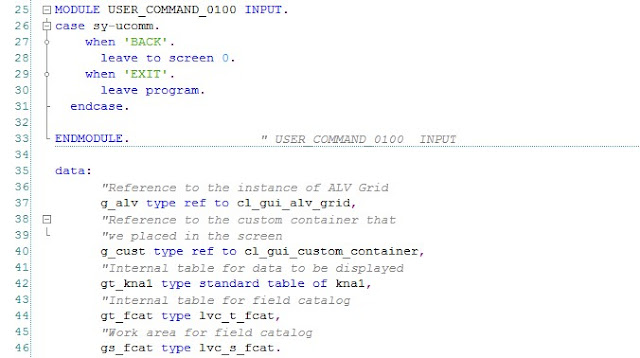
Step 7. Fetch Data From Table To Internal Table .
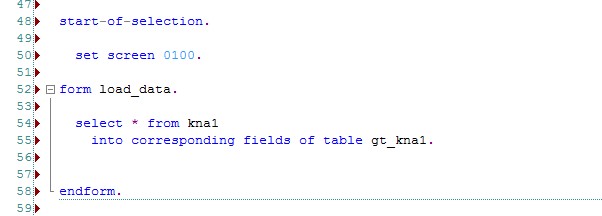
Step 8. Build the layout structure of the data to be displayed using the field
catalog Under Form & Perform .
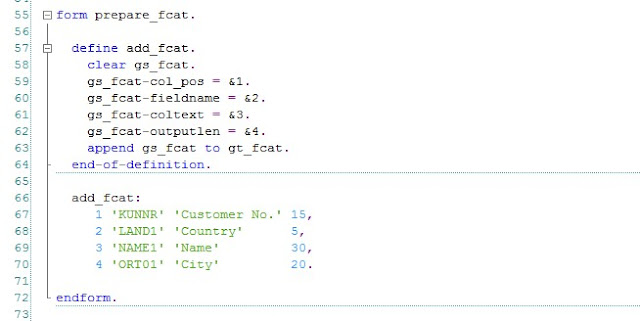
Step 9. Under Module Status . Call Class Methods
a. Create Object For Custom Container Container & Pass Container
Name.
b. Create Object For Alv & Pass Custom Object Name .
c .Call the method to display the data.
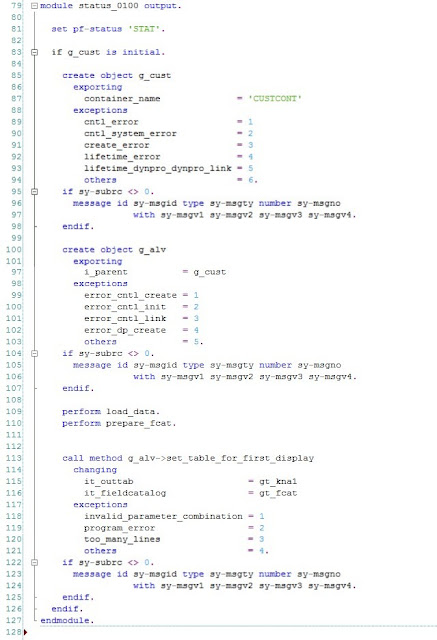
Step 10. Save , Check & Activate .. Execute . It Shows List Of Details.
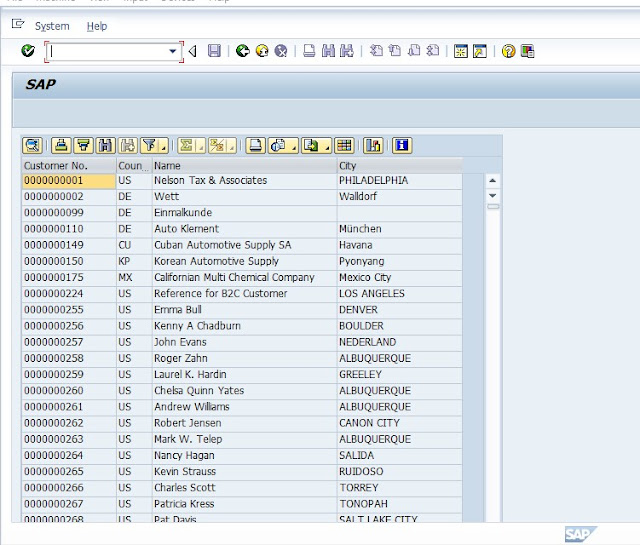


0 comments:
Post a Comment