Database views are implement an inner join, that is, only records of the primary table for which the corresponding records of the secondary tables also exist are fetched. Inconsistencies between primary and secondary table could, therefore, lead to a reduced selection set.
In database views, the join conditions can be formulated using equality relationships between any base fields. In the other types of view, they must be taken from existing foreign keys. That is, tables can only be collected in a maintenance or help view if they are linked to one another via foreign keys.
Create Database View
Step 1. Go to Transaction SE11 . Click Radio Button Of View . Enter View name .

Step 2. Choose View Type . Click on Database View Radio Button.

Step 3 . Enter Description, Tables Names and Their Join Conditions.

Step 4 . Go To Tab View Field . Click On Table Fields Popout will Display then
Double click On First Field . Select Fields From Table and Click on Copy.
Double click On First Field . Select Fields From Table and Click on Copy.
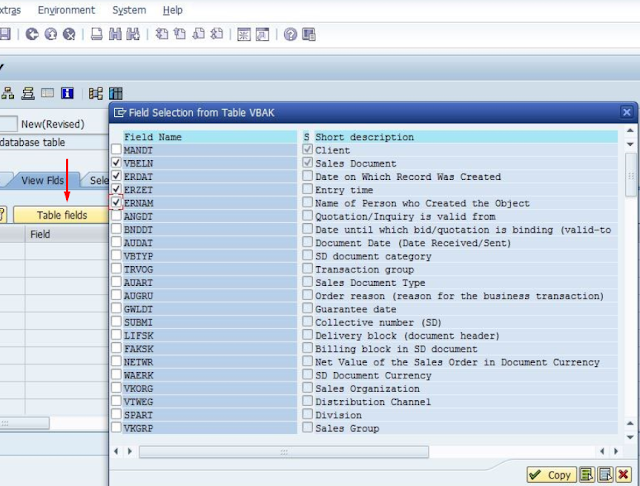
Step 5 .Repeat Previous Step For Other Tables But Don't Choose Field again
Which are Selected Previously. Save the View and Activate .
(At The Time Of Activation it will ask For Display activation log Click Yes . Error in Yellow will Display . Don't Worry about that Ignore and Go Back To Maintain View Screen.)
(At The Time Of Activation it will ask For Display activation log Click Yes . Error in Yellow will Display . Don't Worry about that Ignore and Go Back To Maintain View Screen.)


Step 6. To View Entries in Data Browser , Click Table Content Icon And
Click Execute. Selected Field Entries Will Be Display.
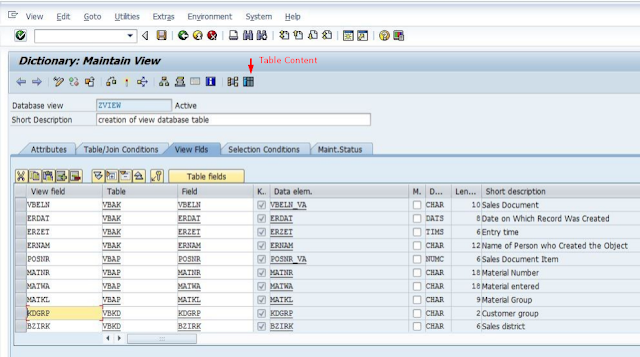
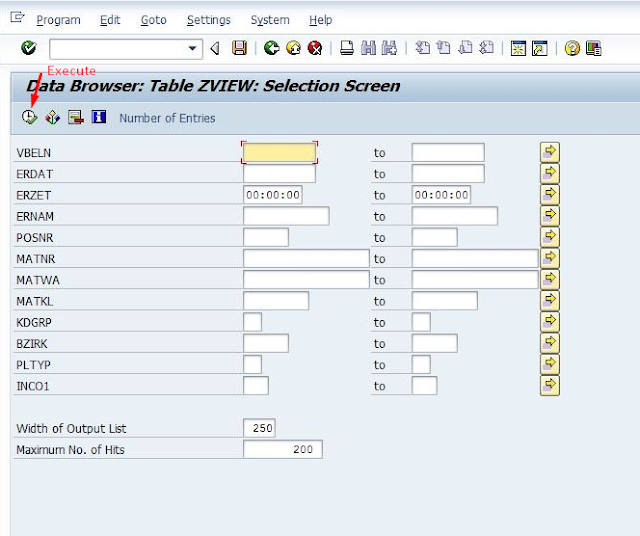





0 comments:
Post a Comment