Scenario :- Find & Implement Customer Exit For Following Requirement.
Transparent table.
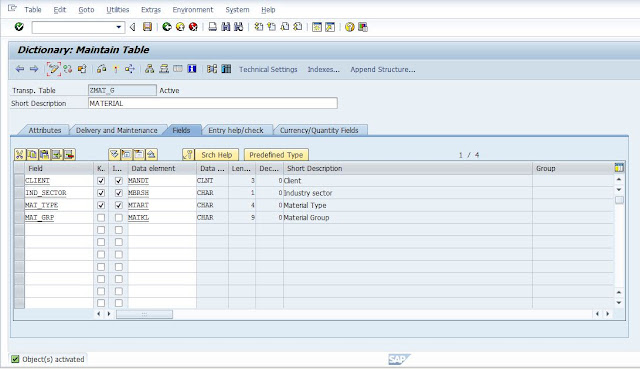
Step 1. Go to trans code MM01 and find out pkg name (system→status →Prog.
name).
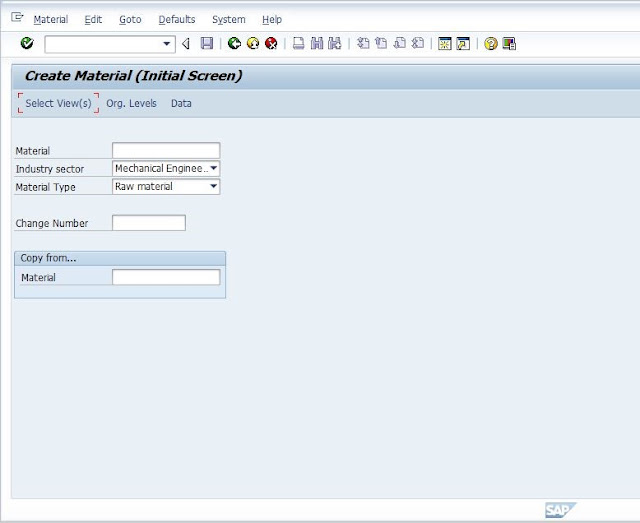
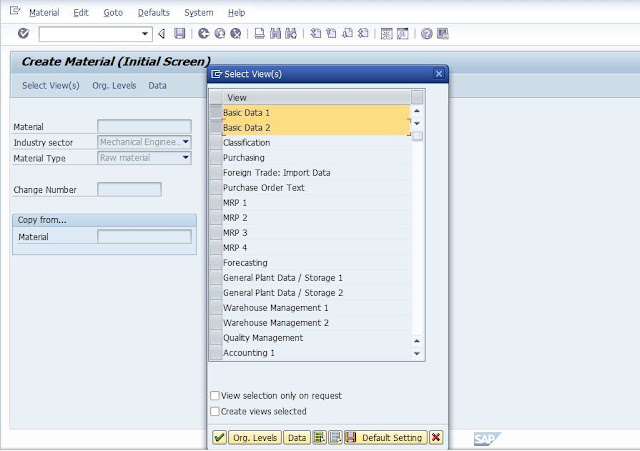
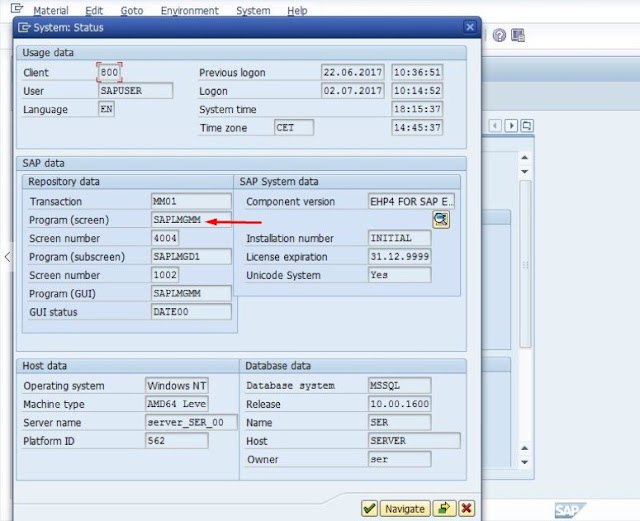
Step 2. Go to SE38 Provide prog name and select radio button Attribute. &
Check Package Name
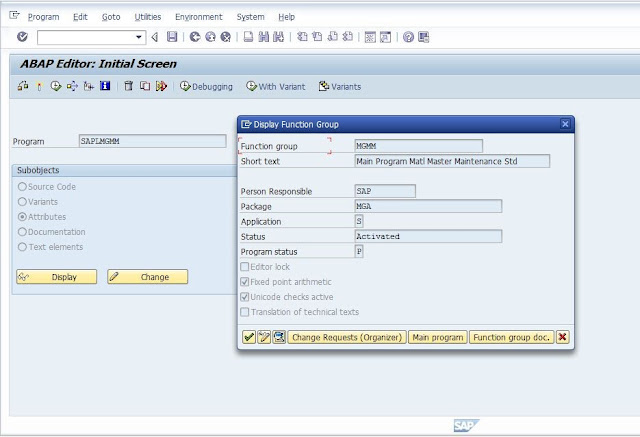
Step 3. Go to trans code SMOD and Provide Package name MGA. Click continue.
SMOD will provide number of Enhancement . Go to each and every
enhancement . Read document and description of enhancement see it is
suitable to requirement or not.
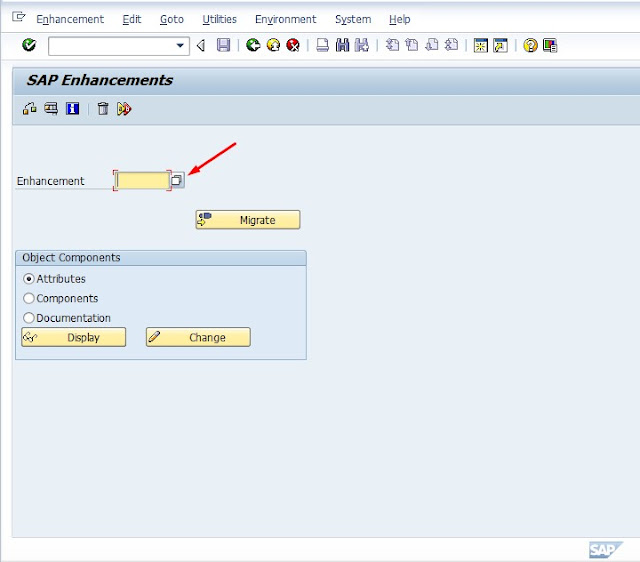
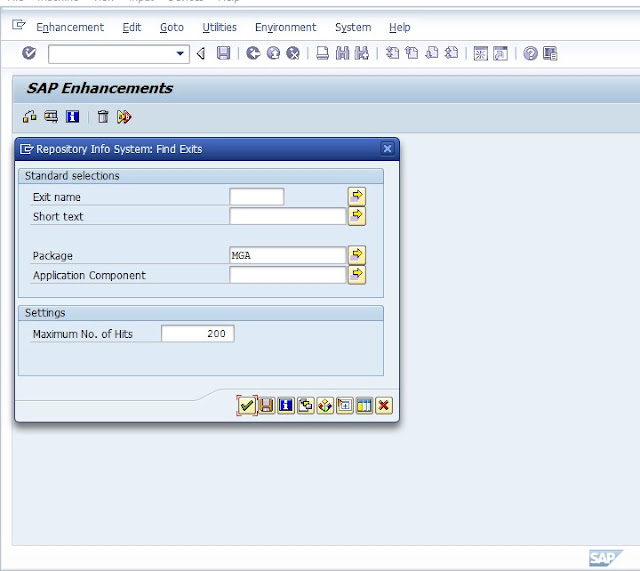
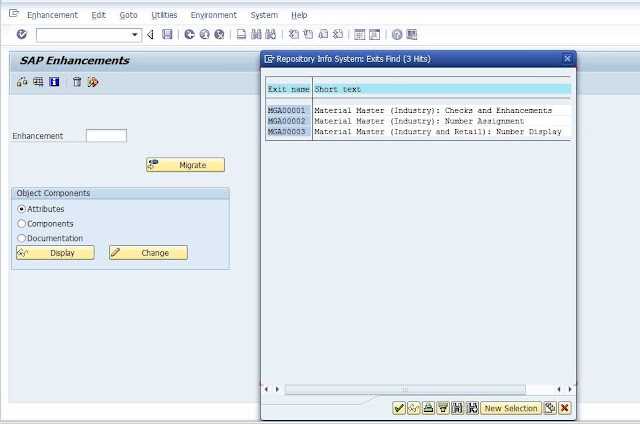
Enter MGA00002 in Enhancement & click Display.Click on Component.
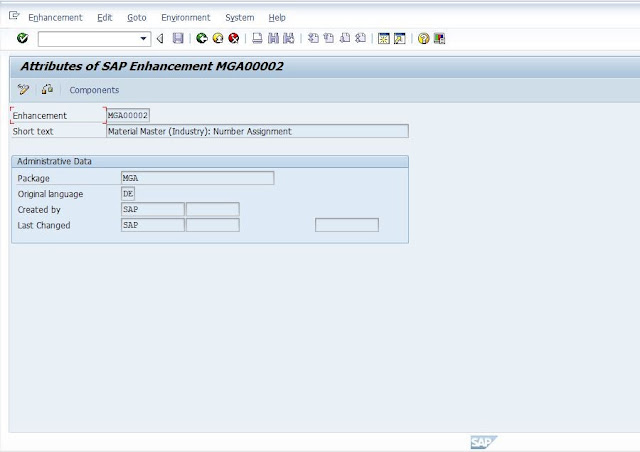
Now Check Suitable Function Modules For Requirement . Double Click On Function Module. Check Import and Export Parameter.
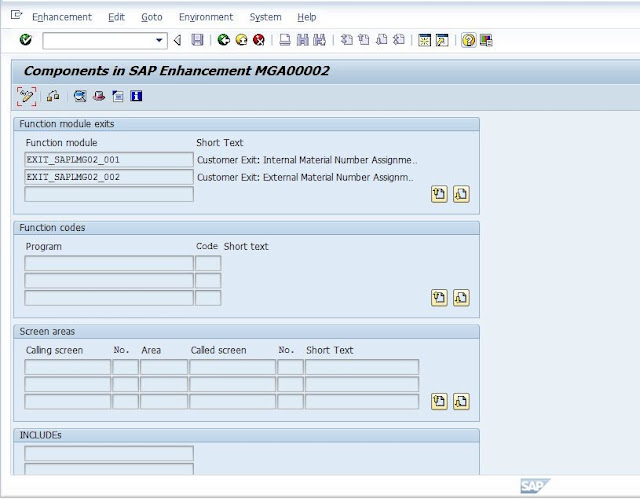
After Checking MGA00002 Seems Like Doesnt Suitable For Requirement.
Transparent table.
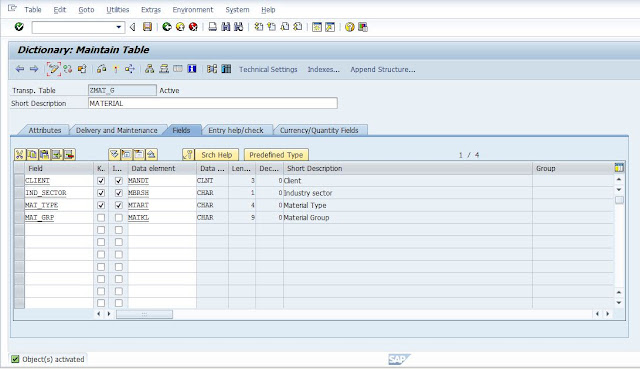
Step 1. Go to trans code MM01 and find out pkg name (system→status →Prog.
name).
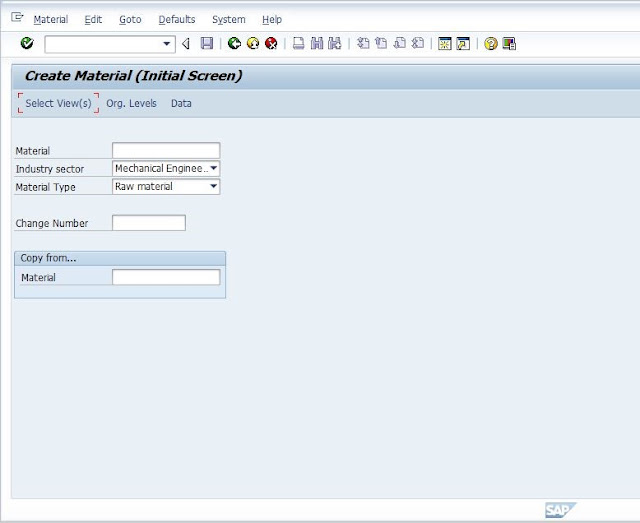
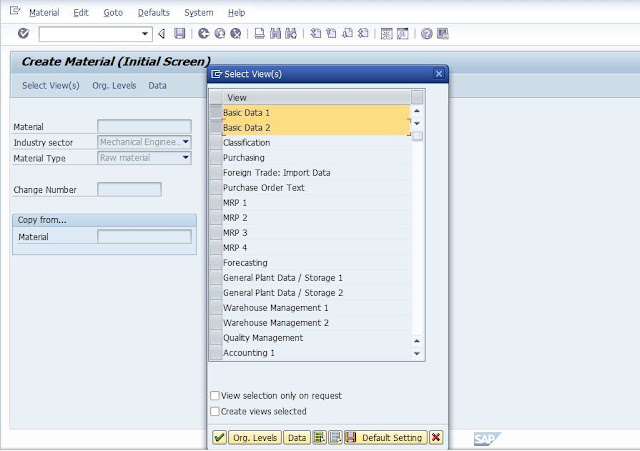
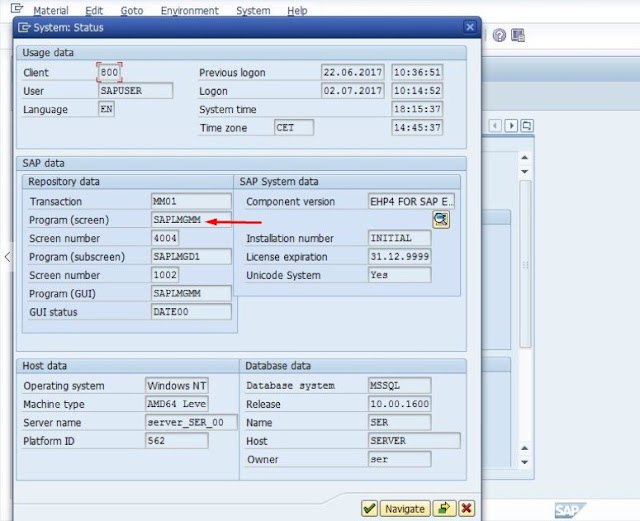
Step 2. Go to SE38 Provide prog name and select radio button Attribute. &
Check Package Name
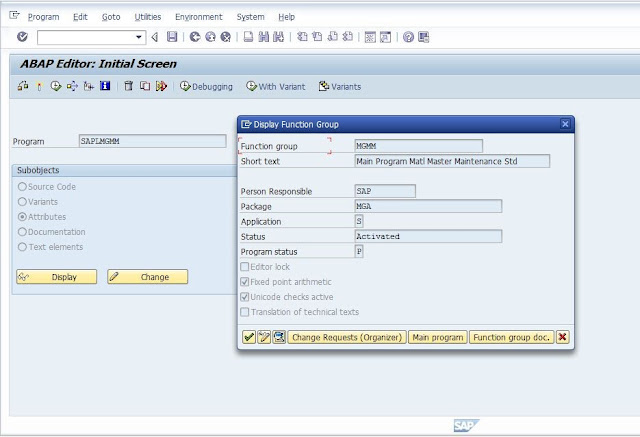
Step 3. Go to trans code SMOD and Provide Package name MGA. Click continue.
SMOD will provide number of Enhancement . Go to each and every
enhancement . Read document and description of enhancement see it is
suitable to requirement or not.
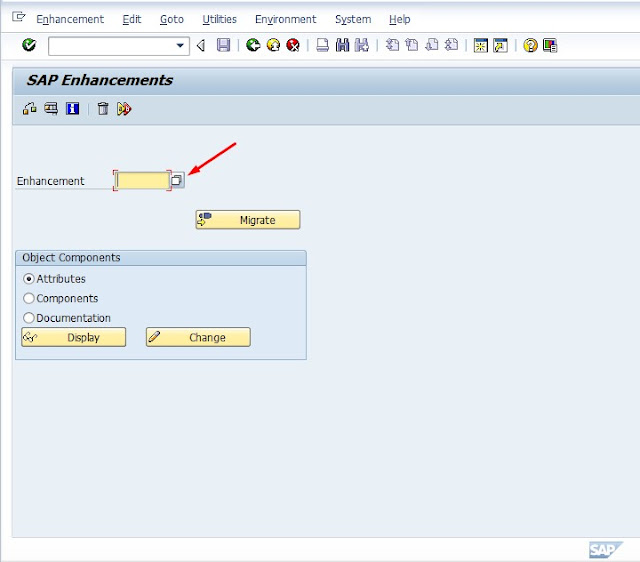
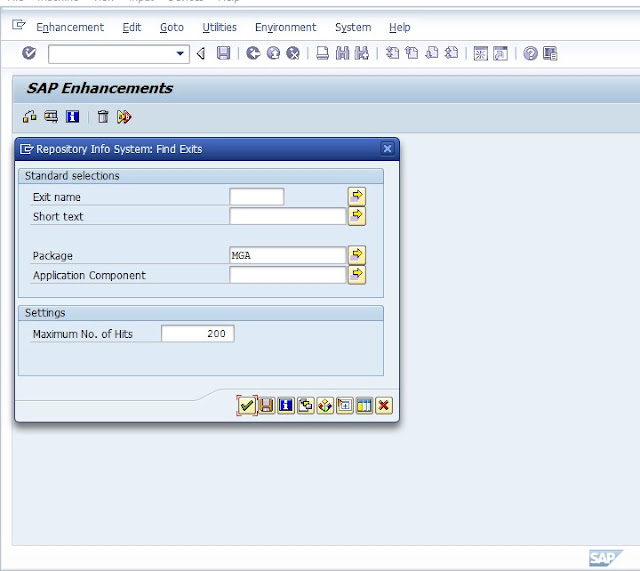
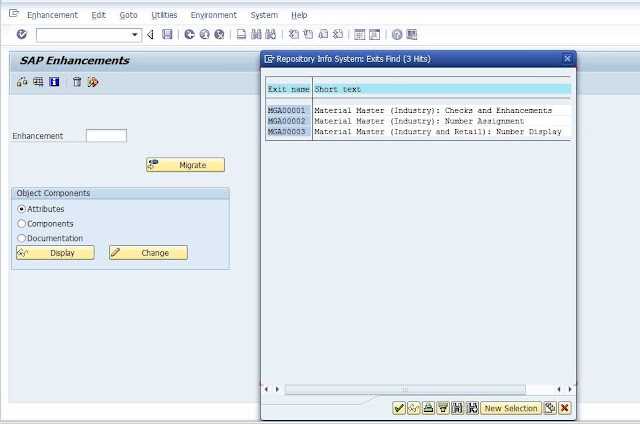
Enter MGA00002 in Enhancement & click Display.Click on Component.
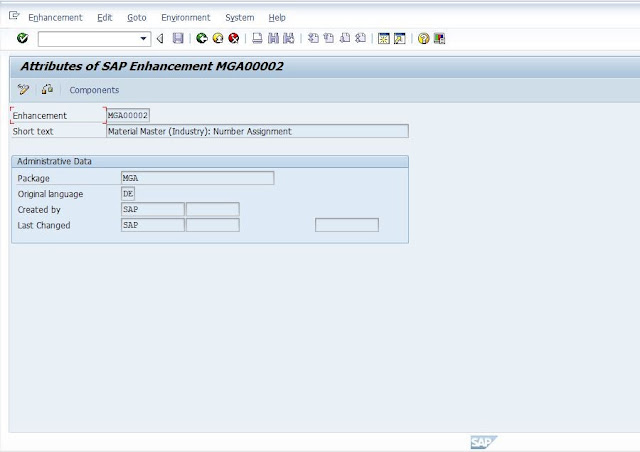
Now Check Suitable Function Modules For Requirement . Double Click On Function Module. Check Import and Export Parameter.
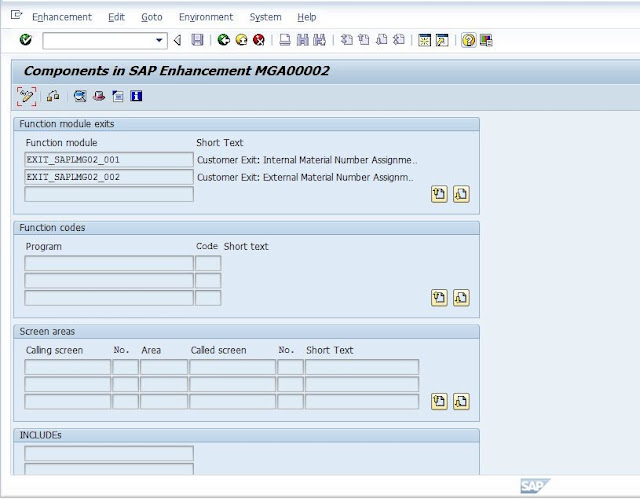
After Checking MGA00002 Seems Like Doesnt Suitable For Requirement.
Enter MGA00001 in Enhancement & Check . Found Suitable Fields
In Changing Tab , Double Click MARU . Check Fields are Present as par Requirement.
Step 4. Go To Source Code. & Double Click on Include ZXMG0U02. IT Will Show
yellow Error message at bottom .Don't Worry . Press Enter. Write
Statement Break-Point . Save & Activate.
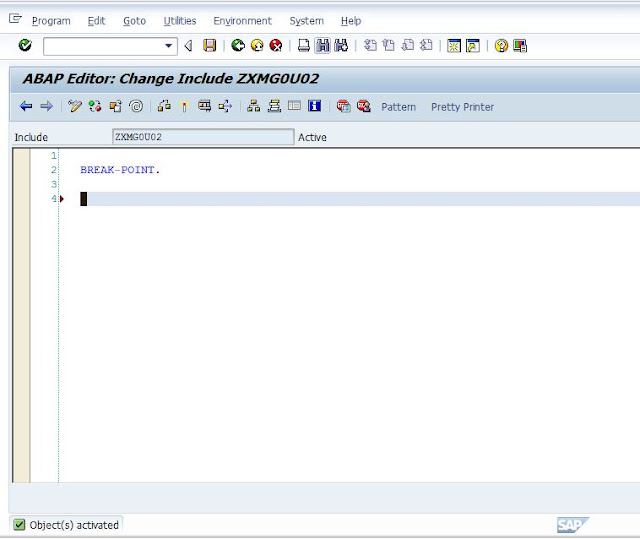
Step 5. Go to Trans code CMOD and provide enhancement transaction code will
create project and save and activate.
Click On Create & Then Click on Components.
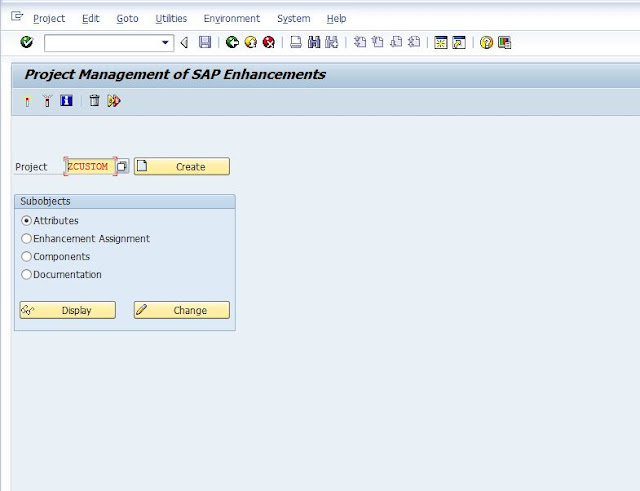
Provide Package Name
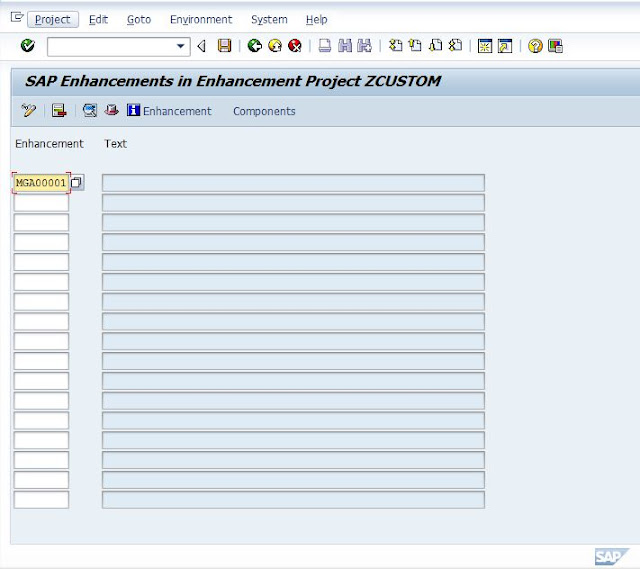
Click On Edit & Activate . At The bottom Msg Appears Enhancement Activated.
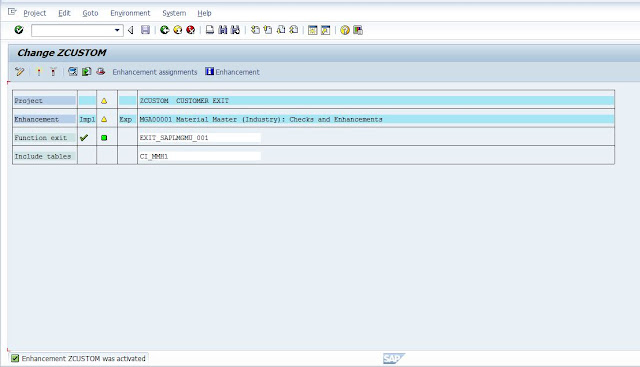
Step 6.Go To Tcode MM01 . Create Material & Save .After Save , It Will redirect
to Debugger Screen .
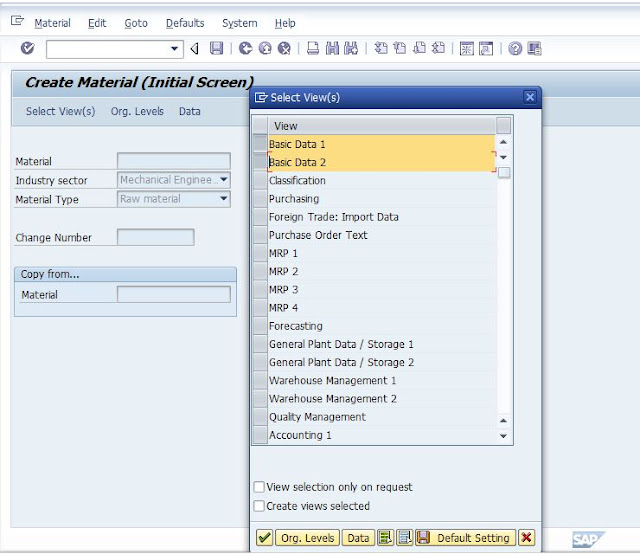
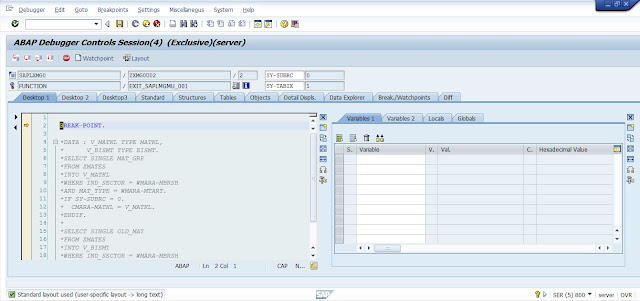
Step 7. Go To Tab Local & Double Click on CMARA. ( Our Requirement Fields in
CMARA )
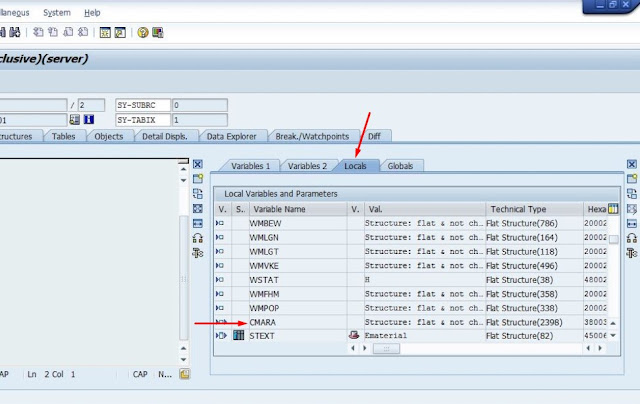
Step 8. Note MTART ( Material Type ), MBRSH (Industry Sector) Values .
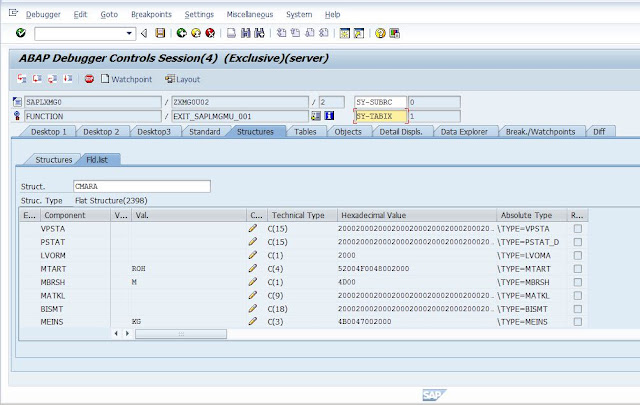
Step 9. Go To Transparent Table & Create Entries . Enter Values Which we have
noted & Entry For Material Group (Can Find Out From Table ) & Save
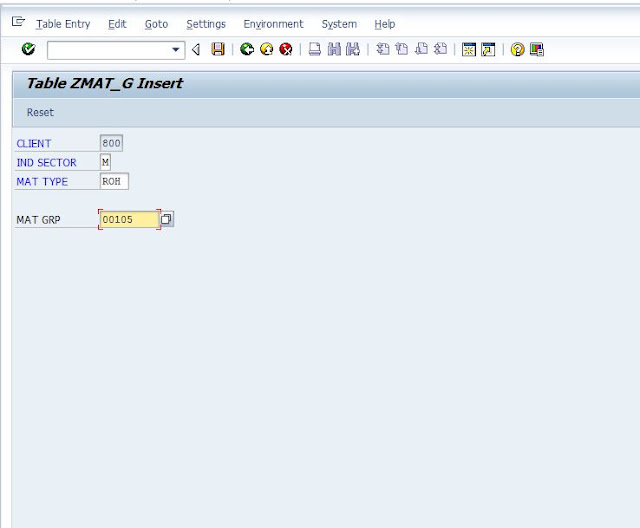
Step 10. Go To SMOD . ( Enhancement Screen ) & In Source Code , Double Click
on Include ZXMG0U02 . Do Coding To Create Material. Save ,Check &
Activate
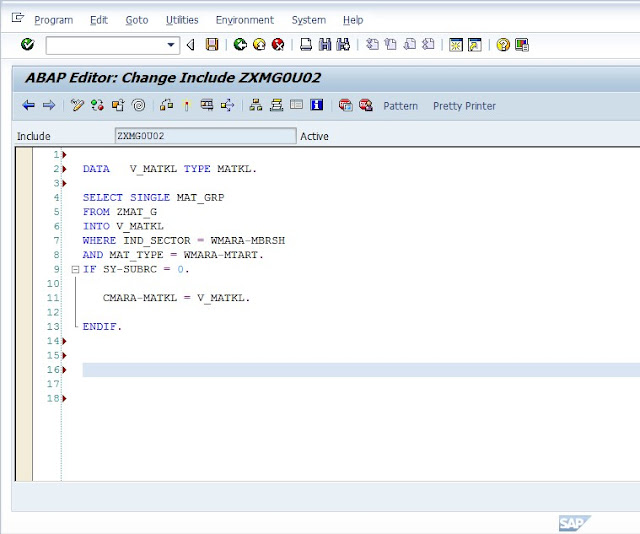
yellow Error message at bottom .Don't Worry . Press Enter. Write
Statement Break-Point . Save & Activate.
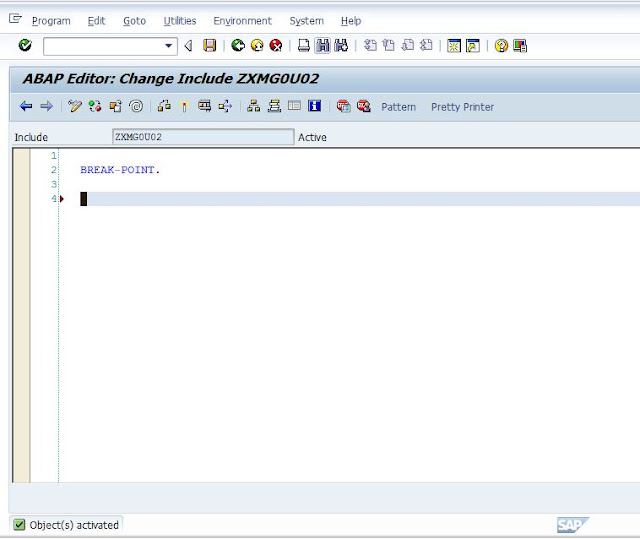
Step 5. Go to Trans code CMOD and provide enhancement transaction code will
create project and save and activate.
Click On Create & Then Click on Components.
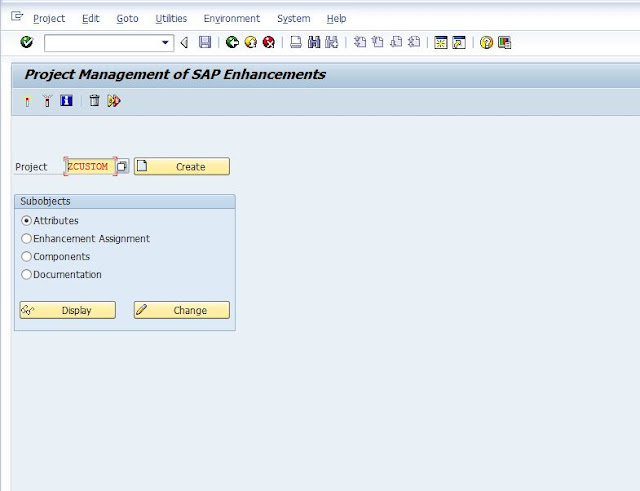
Provide Package Name
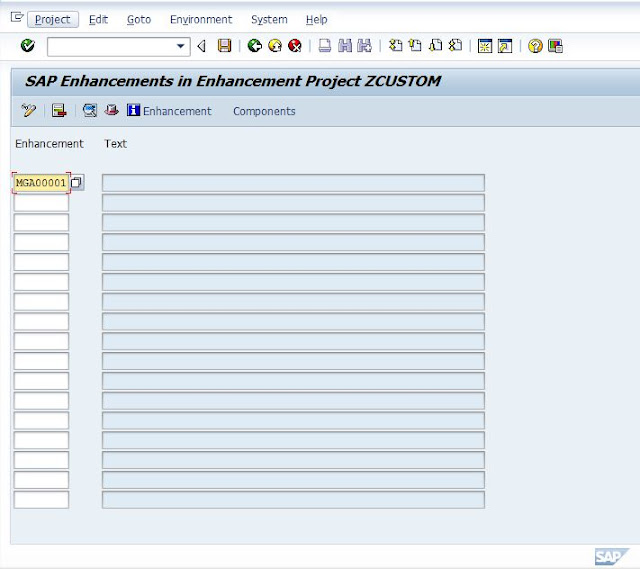
Click On Edit & Activate . At The bottom Msg Appears Enhancement Activated.
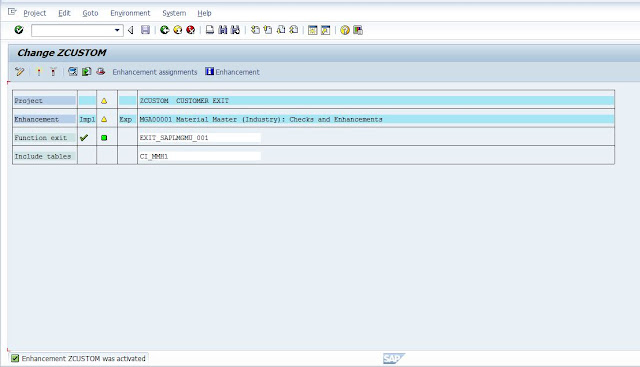
Step 6.Go To Tcode MM01 . Create Material & Save .After Save , It Will redirect
to Debugger Screen .
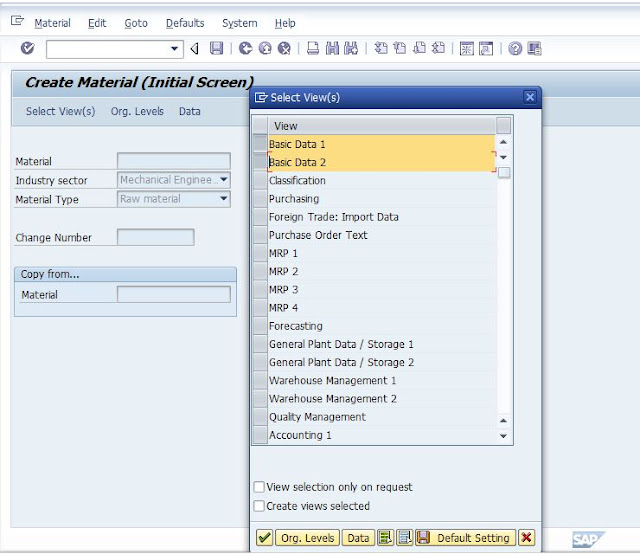
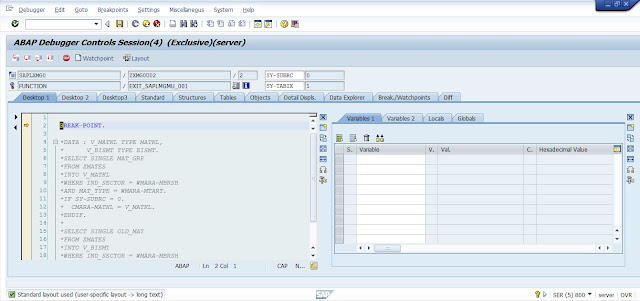
CMARA )
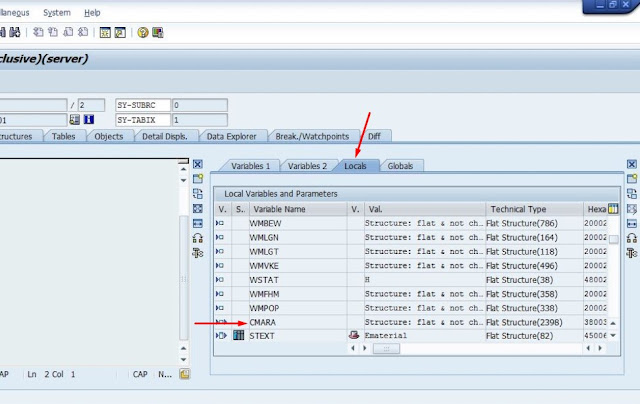
Step 8. Note MTART ( Material Type ), MBRSH (Industry Sector) Values .
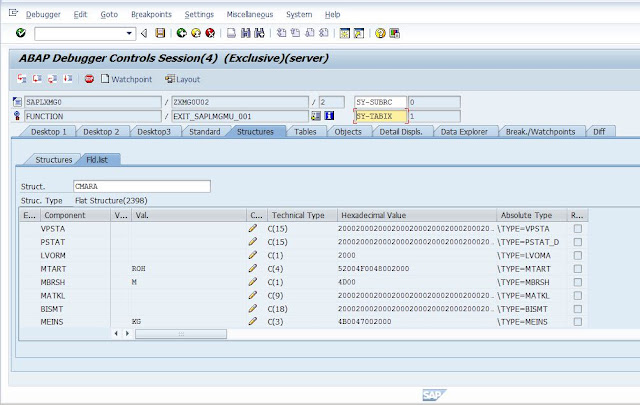
Step 9. Go To Transparent Table & Create Entries . Enter Values Which we have
noted & Entry For Material Group (Can Find Out From Table ) & Save
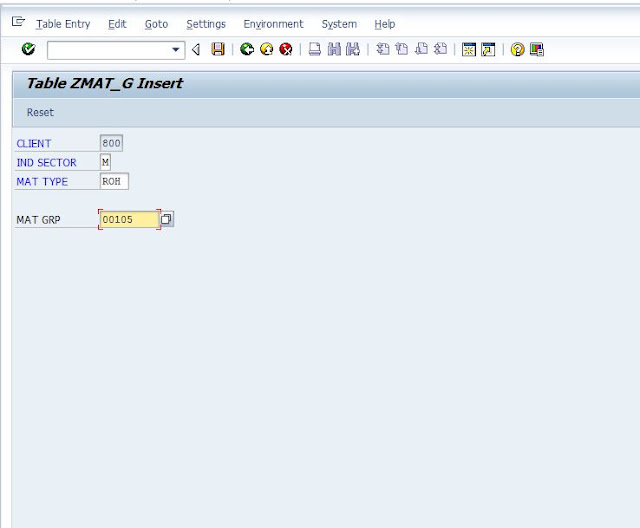
Step 10. Go To SMOD . ( Enhancement Screen ) & In Source Code , Double Click
on Include ZXMG0U02 . Do Coding To Create Material. Save ,Check &
Activate
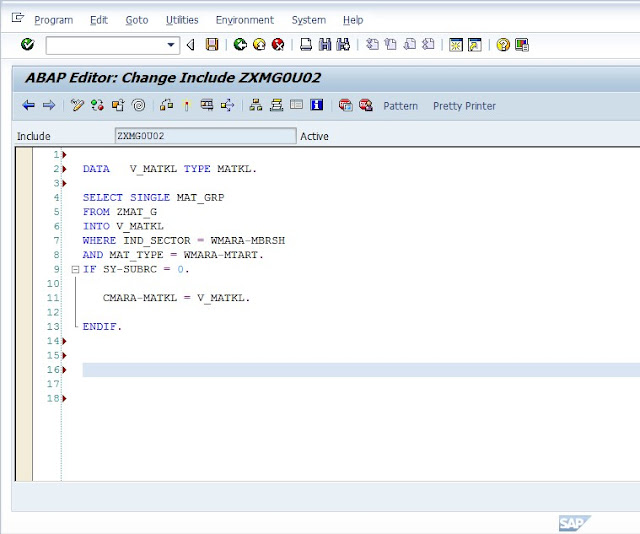
Step 11 .Go To MM01 . Now Create Material.
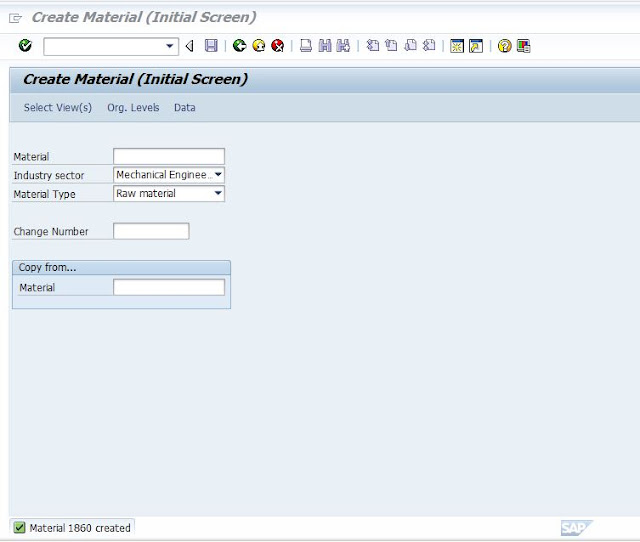
Step 12. Check Entry is Gets Created or not Now Go To MM03 . Enter Material
Number . & Press Display .
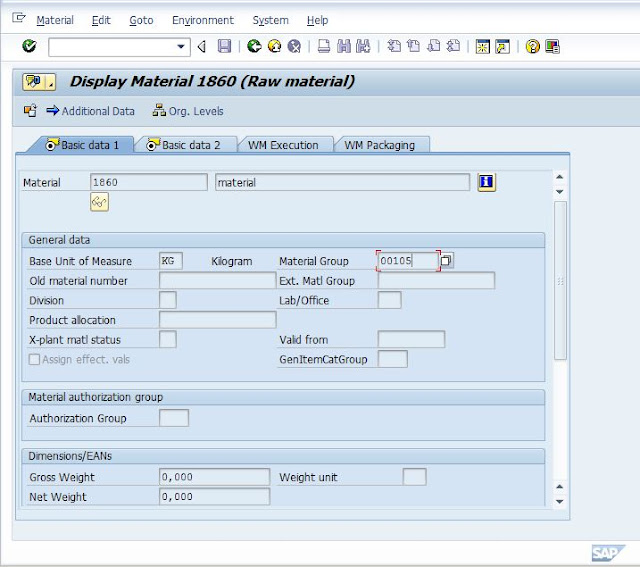
As We Can See Material Group Entry Created
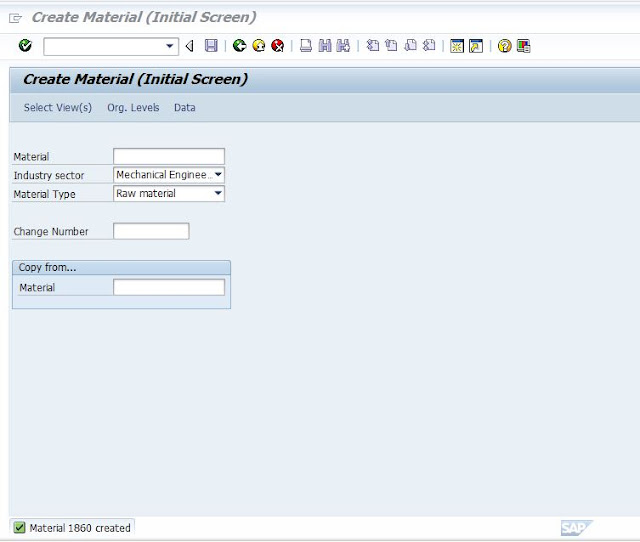
Step 12. Check Entry is Gets Created or not Now Go To MM03 . Enter Material
Number . & Press Display .
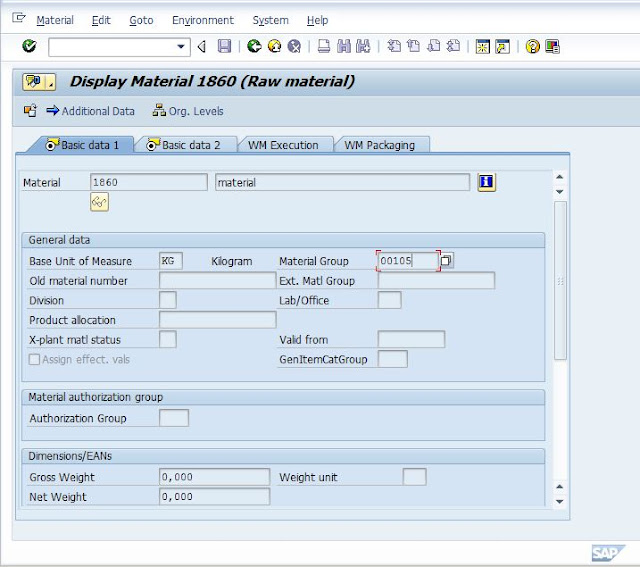
As We Can See Material Group Entry Created


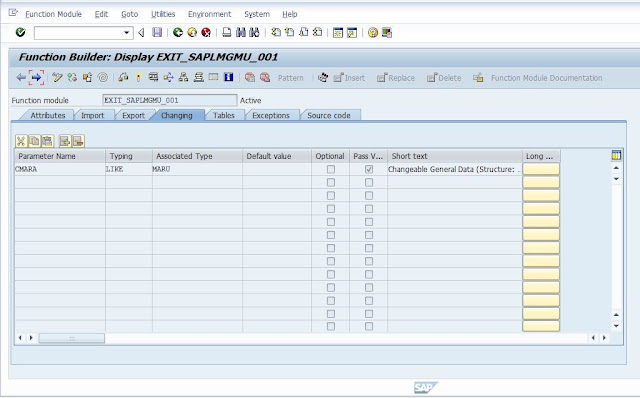


0 comments:
Post a Comment