Create Input Screen In Dialog Programing.
Step 1. Go to trans SE80 Provide programe name .Press Enter . Click Yes To
Create Object. In Create Program Screen , Press Enter. or Continue.
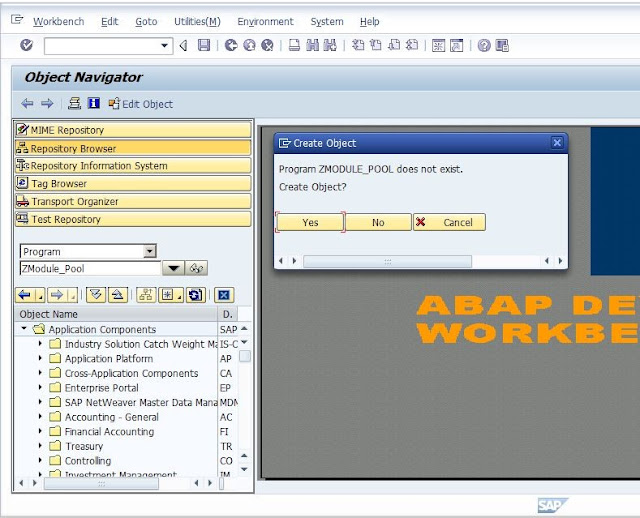
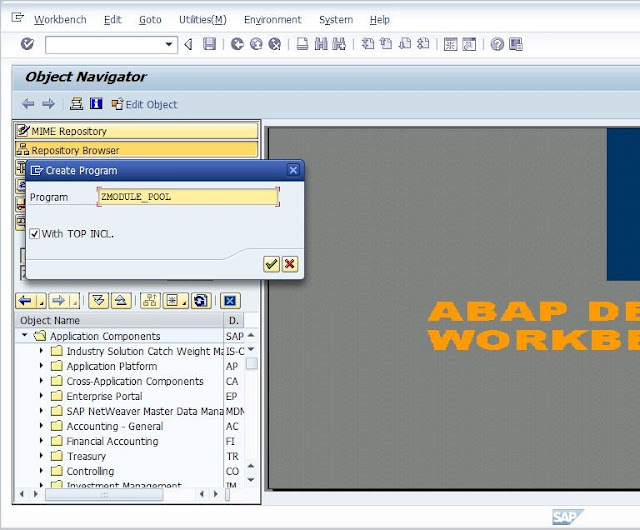
Step 1. Go to trans SE80 Provide programe name .Press Enter . Click Yes To
Create Object. In Create Program Screen , Press Enter. or Continue.
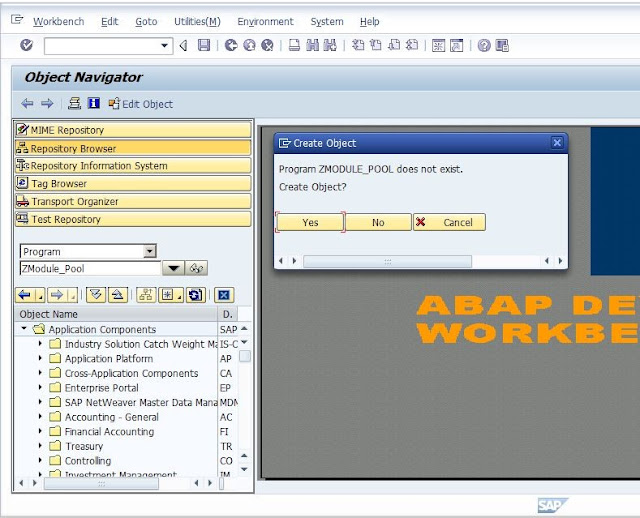
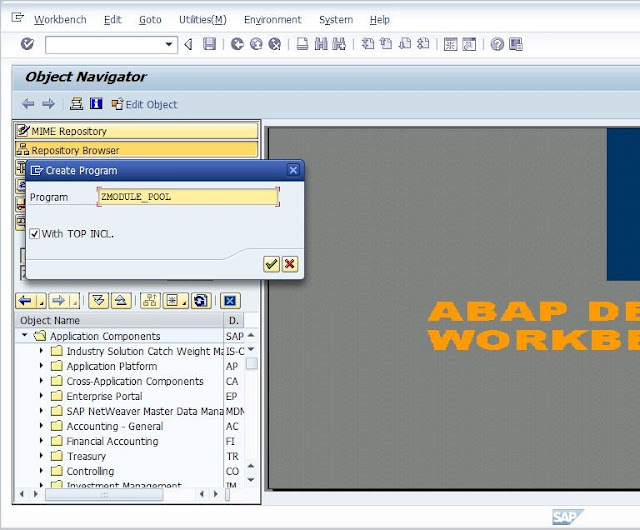
Step 2. Press enter it will ask to include name provide top include name.
(top including used to stored data declaration). Keep top at the last as
it is. Continue . Include Will Be Created.
(top including used to stored data declaration). Keep top at the last as
it is. Continue . Include Will Be Created.
Step 3. Right click on Programme . Click On Screen & provide screen number ,
Description & Save. .Go to Flow logic → Layout & design screen. Save
Screen Painter and Activate.
Description & Save. .Go to Flow logic → Layout & design screen. Save
Screen Painter and Activate.
Step 4. Create object for Status . Double Click On Status and . Click Yes. &
Select Include Location and Save.
Select Include Location and Save.
Status is Created in PBO Module .
Step 5. Create GUI Status .
Right click on Programme.Select GUI Status
Provide GUI Status name and Text and Continue.
Provide Function keys. & Save.
Step 6 . Set PF Status in PBO Module . Enter Name Of GUI Status .
Step 7. Create Module USER_COMMAND . Do Coding Based on SY-UCOMM
Go to Screen → Flow Logic . Uncomment Module user command &
Double Click on User Command .Say Yes.
Double Click on User Command .Say Yes.
Select path and Enter. Save.
PAI Module Created. Now Do Coding under user Command
Step 8. Create Trasaction For Program.Right Click Program & Select Transaction.
Step 9. Right Click Program. Check For Error and Activate Program . Go To
Transaction and Execute Program.
Transaction and Execute Program.
Screen For Material Input is Shown On Screen .























0 comments:
Post a Comment