Implement BDC using Call Transaction Method.(Recording MM01)
Scenario :- Create material For Given Material Datasheet using
BDC Technique .
Scenario :- Create material For Given Material Datasheet using
BDC Technique .
DESC = Material Description.
UOM = Base Unit Of Measure.
Step 1. Understand requirement do simple Recording.
Go To Transaction SHDB , Click New Recording .
After Creation Of Material , Recording gets completed it will Show All Recording Steps
Click Process and Press Enter.
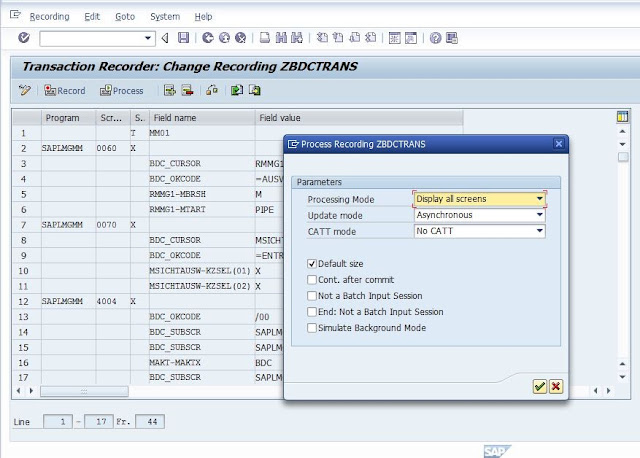
It Shows Steps Which During Recording Created .Keep Taping Enter.
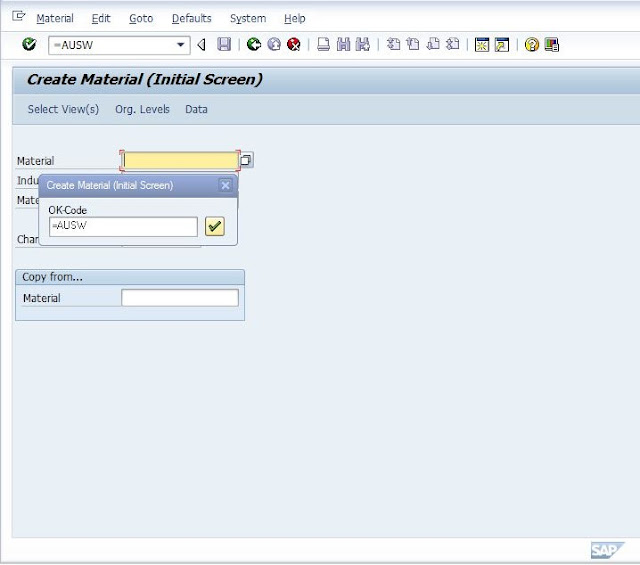
After Steps end , It will Show message your Material is Created.
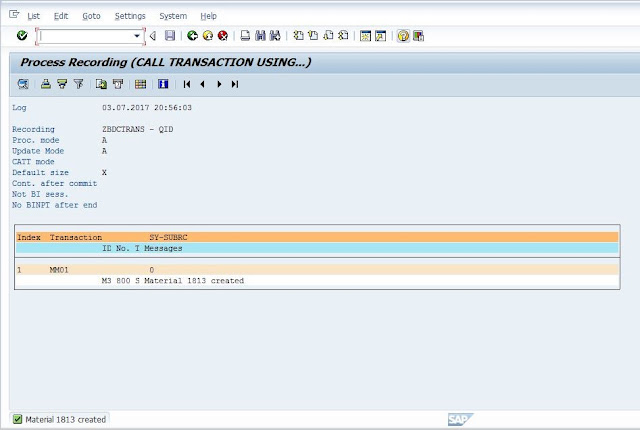
Now Go back To Previous Screen , Save the Recording .

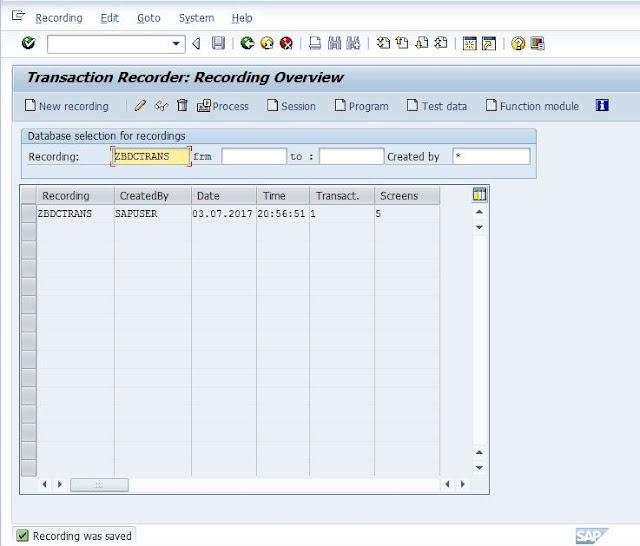
Now Select Created Recording Name From list .Click Program .Enter BDC Program Name and Select Transfer From recording & Continue . Provide Title , Type and Click Source Code . ABAP Editor will Open.
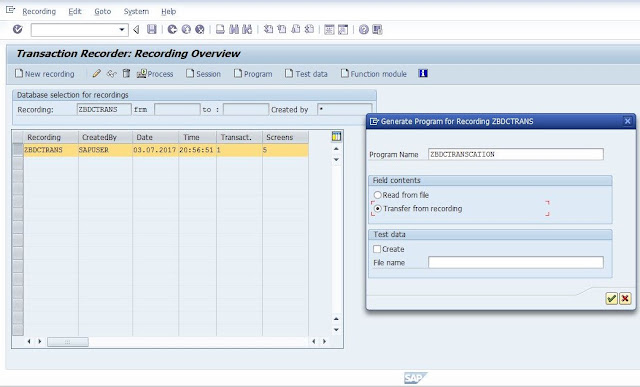
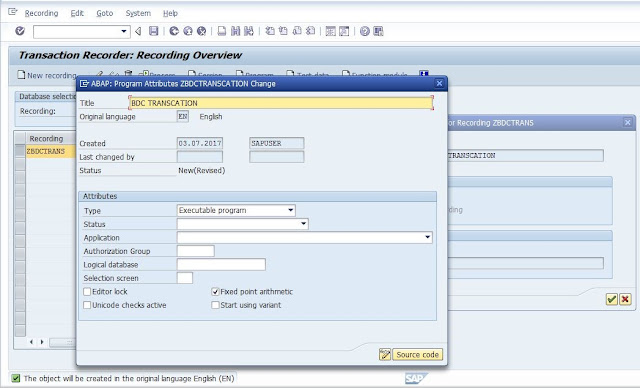
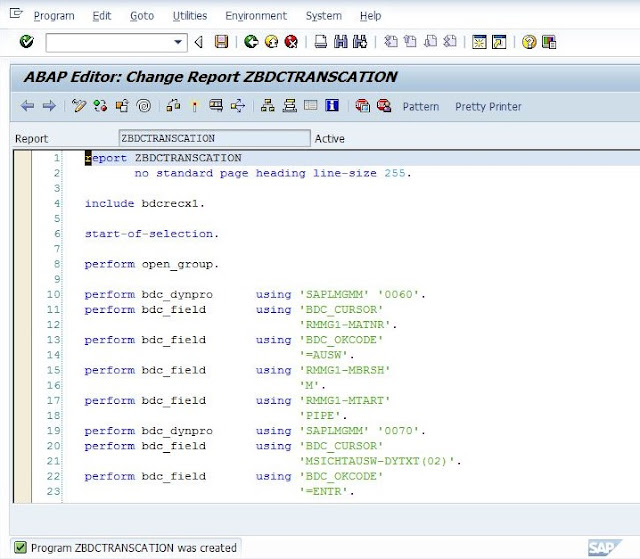
Step 2. Create Selection Screen , Variable and Internal Tables.
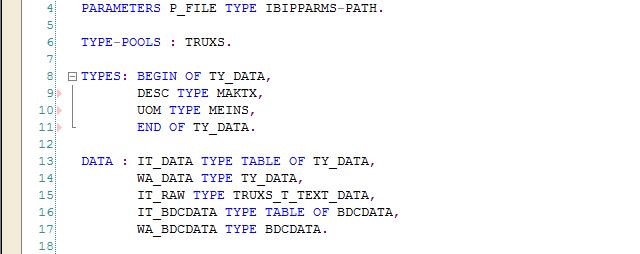
Step 3 . At Selection Screen Value Request , Call Function Module F4_filename .
This Function Module Will Take Data From Excel File Into Internal Table.
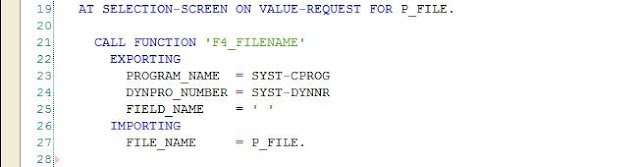
Step 4. Start Of Selection .Call Function Module TEXT_CONVERT_XLS_TO_SAP.
This Function Module Will Take Data From Excel File Into Internal Table.
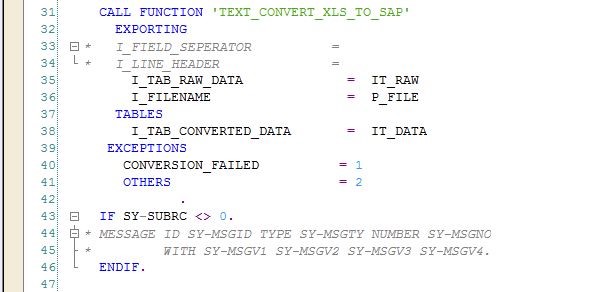
Step 5 . Loop At Internal Table. Remove Hard Coded Values With Excel File Data.
Call transaction 'Tcode'
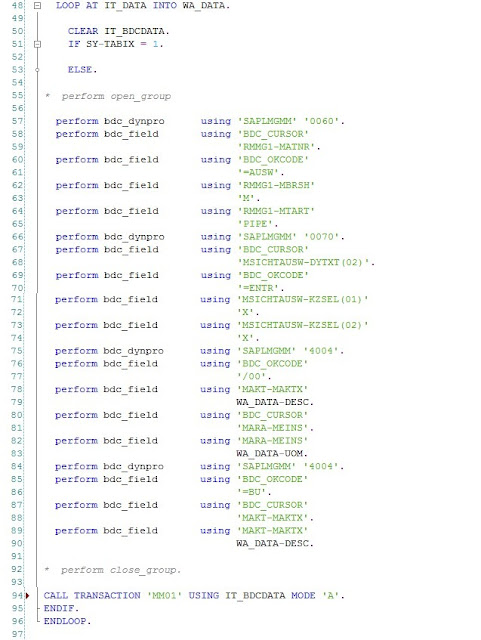
Step 6. Double Click Include bdcrecx1.

Copy Include Code & Paste in Program.
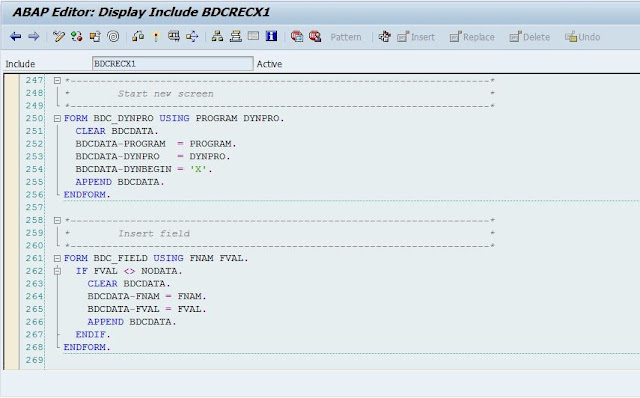
Edit Included Code With Program data. ( Uncomment Include bdcrecx1. No Use Later )
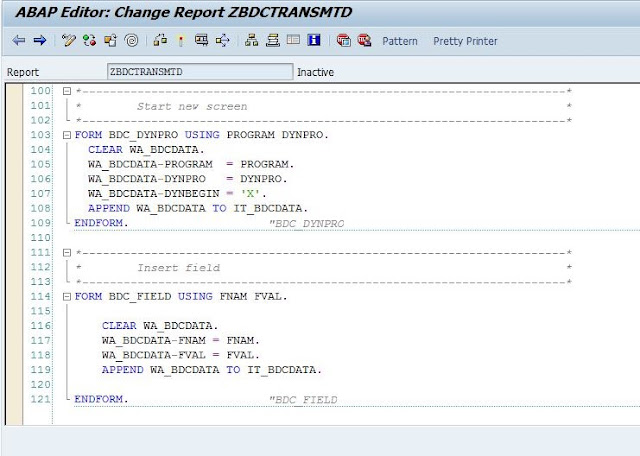
Step 7. Save ,Check & Activate. Execute. Choose Xls File From PC. & Execute.
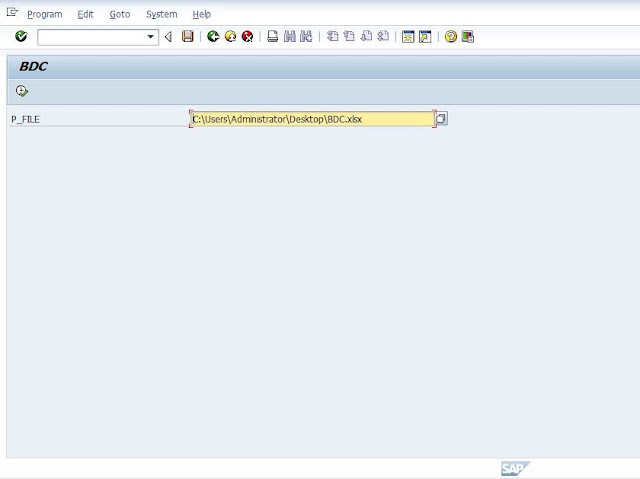
Step 8. Create Material using Recording.
MM01 Recording Screen will Display . Enter & Select View & Continue.
MODE 'A' (All Screen Mode)
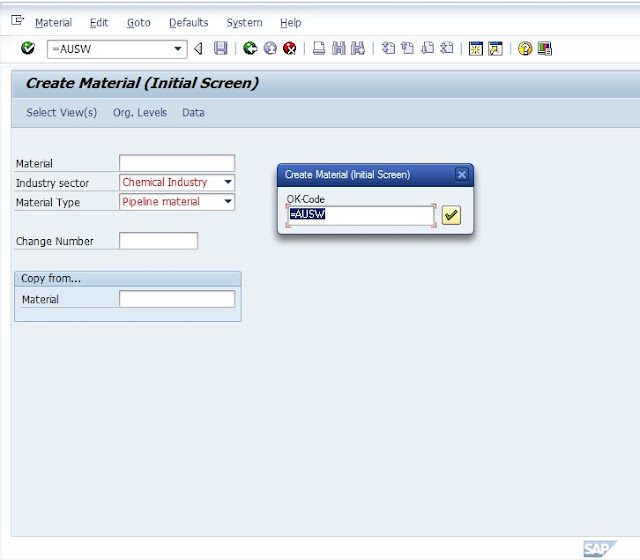
Press Enter
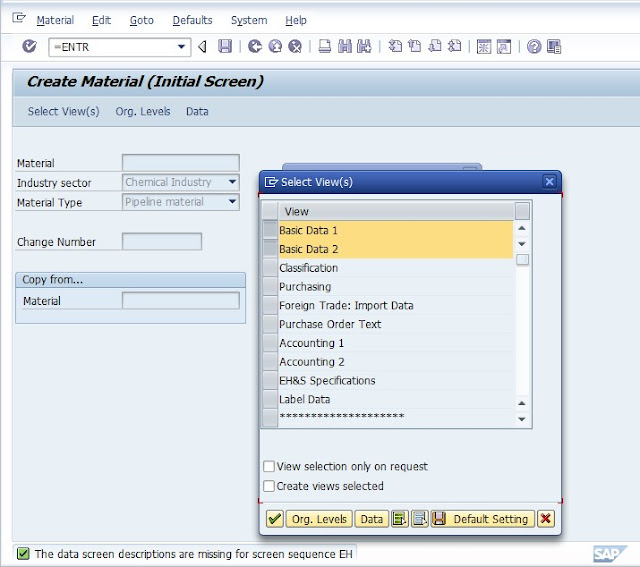
Press Enter
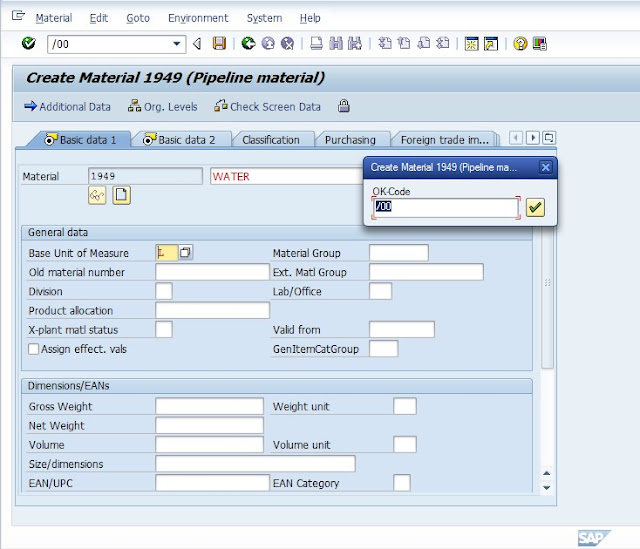
Press Enter
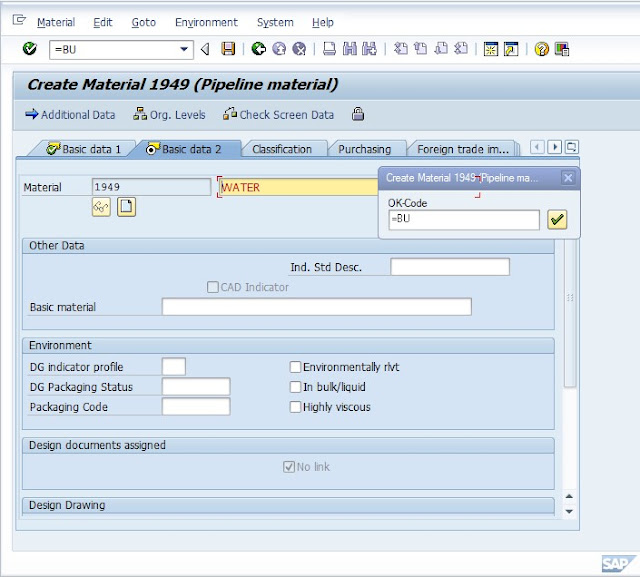
First Material Is Created.
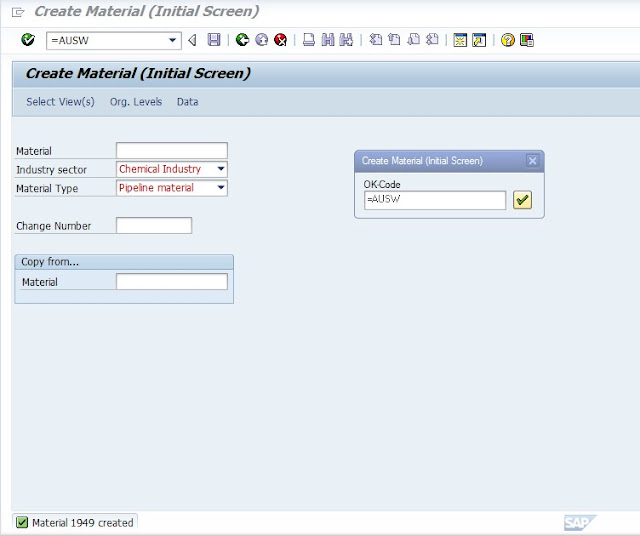
Do it Same For Other . & Create Material.
Now Try Another Mode.
MODE 'N' (Background)

Material Will Be Processed in Background.& Its gets Created .
Execute Program & Select File From PC & Execute .
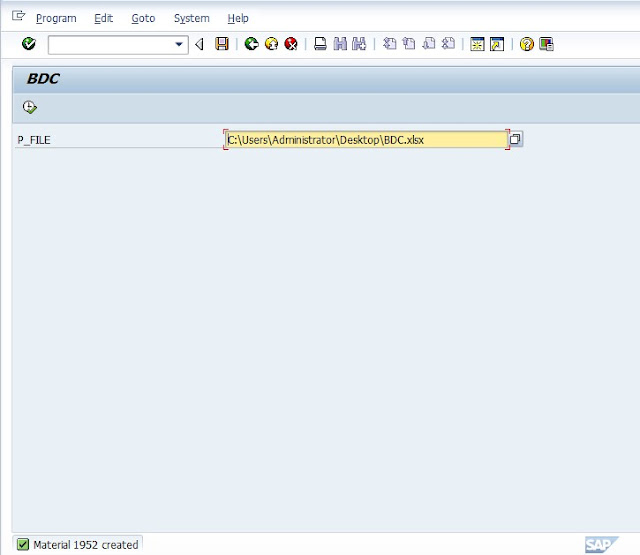
MODE 'E' (Error Screen Mode).

We have missing base unit measure in follwing sheet . Select this file & Execute.
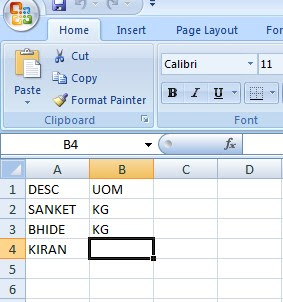
It Will Display Screen Directly where Entry is missing & Notify as a Error message. To Overcome This Enter missing Entry & save . Material Will be Created .
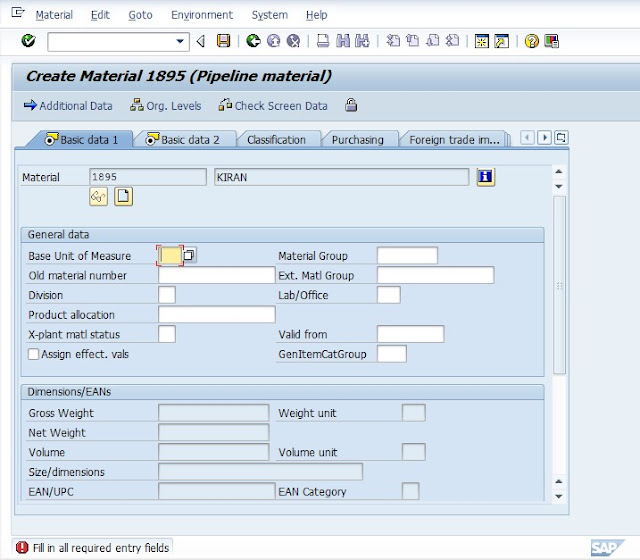
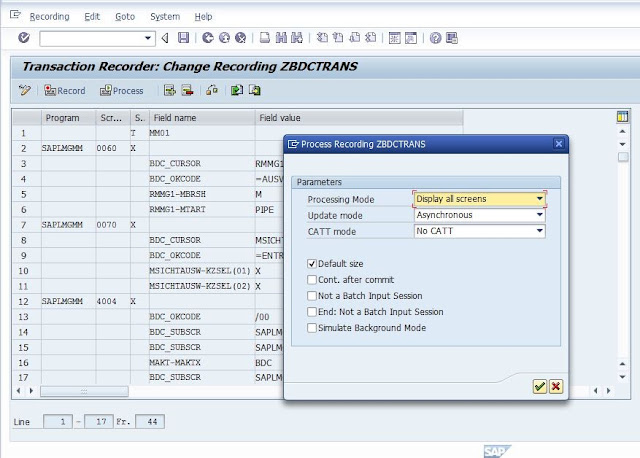
It Shows Steps Which During Recording Created .Keep Taping Enter.
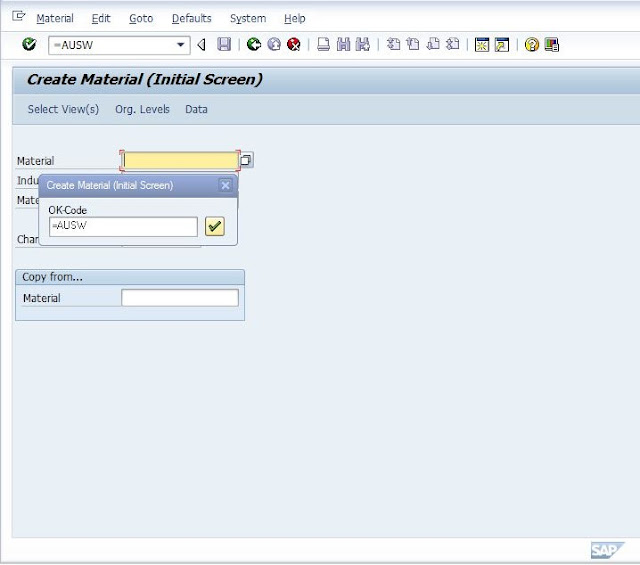
After Steps end , It will Show message your Material is Created.
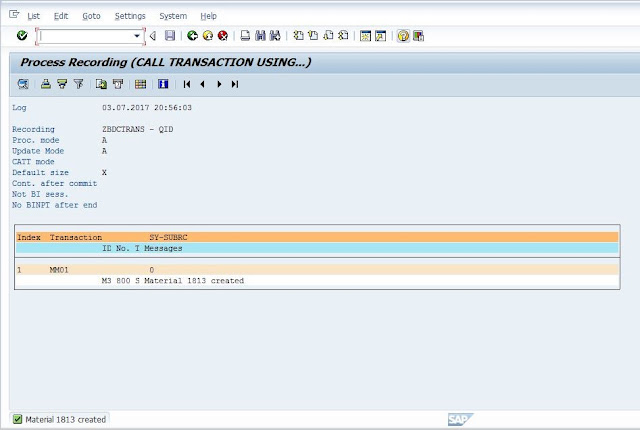
Now Go back To Previous Screen , Save the Recording .

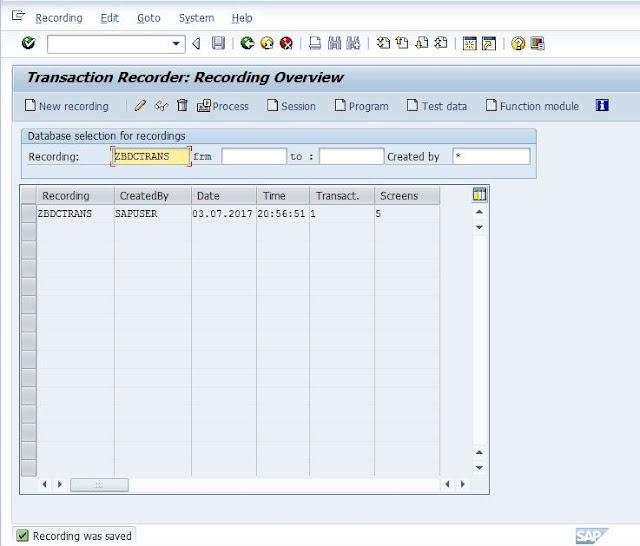
Now Select Created Recording Name From list .Click Program .Enter BDC Program Name and Select Transfer From recording & Continue . Provide Title , Type and Click Source Code . ABAP Editor will Open.
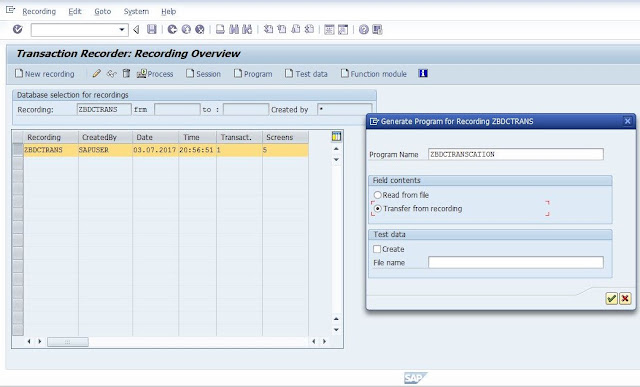
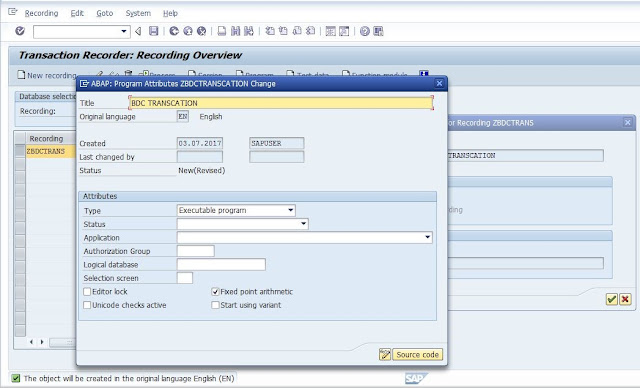
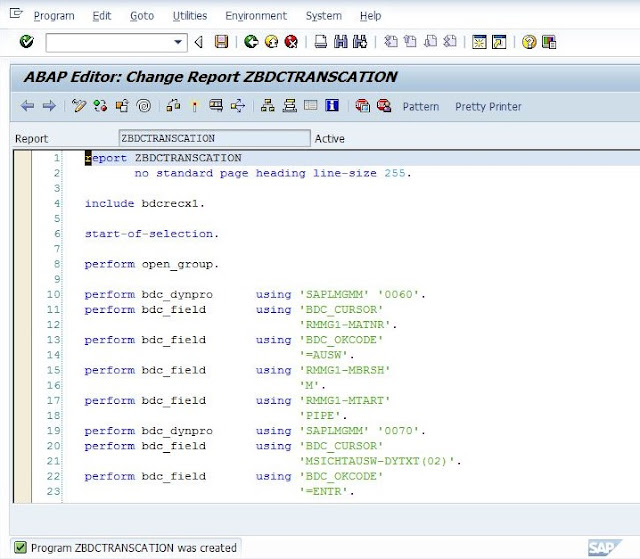
Step 2. Create Selection Screen , Variable and Internal Tables.
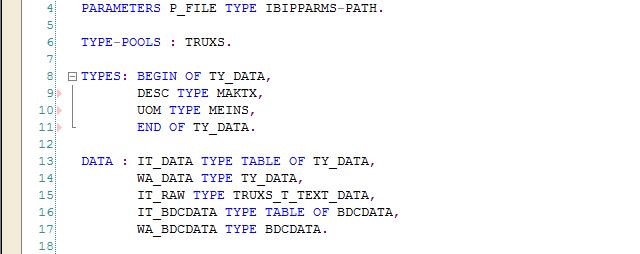
Step 3 . At Selection Screen Value Request , Call Function Module F4_filename .
This Function Module Will Take Data From Excel File Into Internal Table.
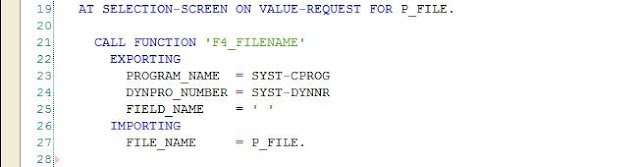
Step 4. Start Of Selection .Call Function Module TEXT_CONVERT_XLS_TO_SAP.
This Function Module Will Take Data From Excel File Into Internal Table.
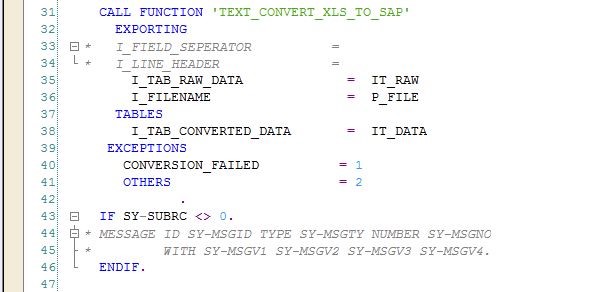
Step 5 . Loop At Internal Table. Remove Hard Coded Values With Excel File Data.
Call transaction 'Tcode'
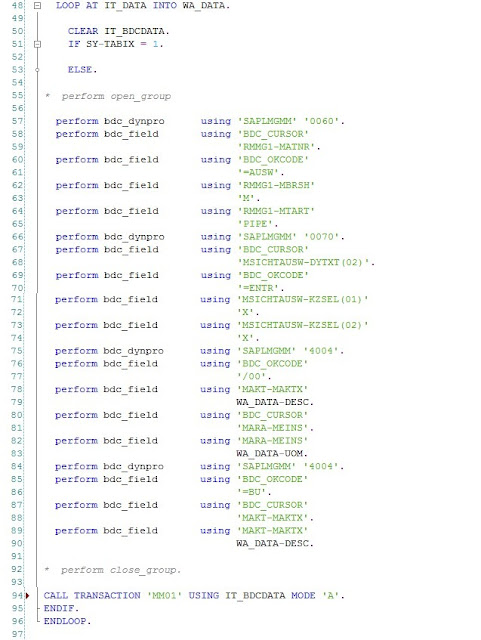
Step 6. Double Click Include bdcrecx1.
Copy Include Code & Paste in Program.
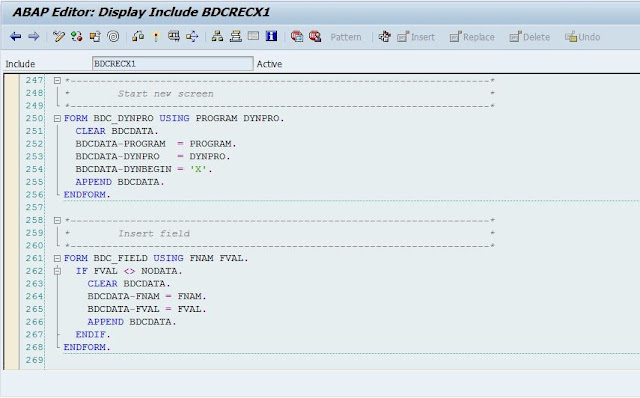
Edit Included Code With Program data. ( Uncomment Include bdcrecx1. No Use Later )
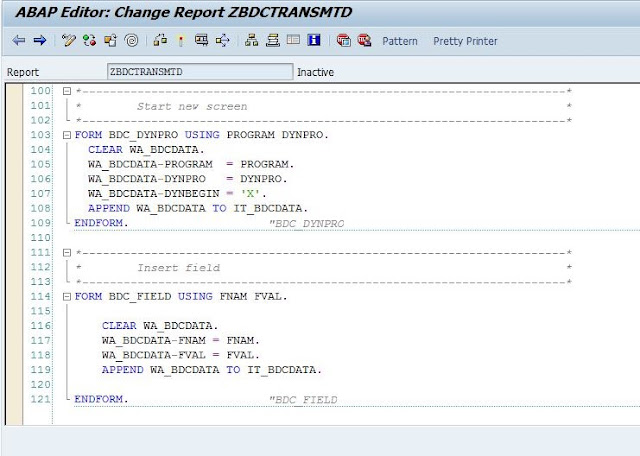
Step 7. Save ,Check & Activate. Execute. Choose Xls File From PC. & Execute.
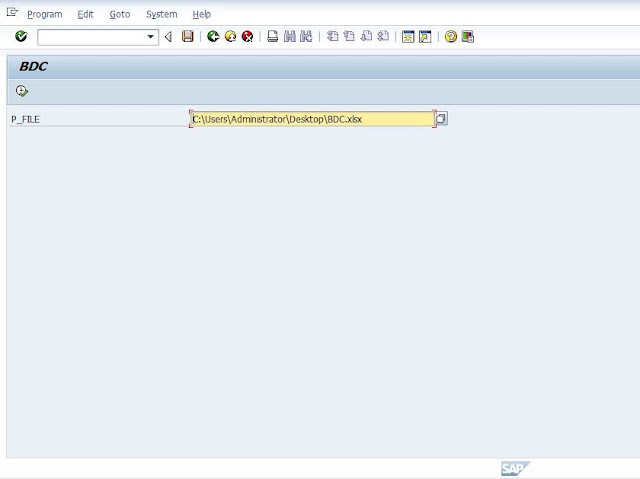
Step 8. Create Material using Recording.
MM01 Recording Screen will Display . Enter & Select View & Continue.
MODE 'A' (All Screen Mode)
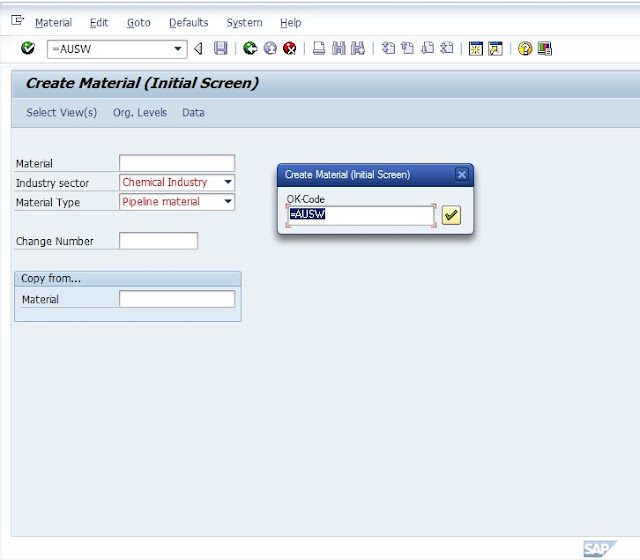
Press Enter
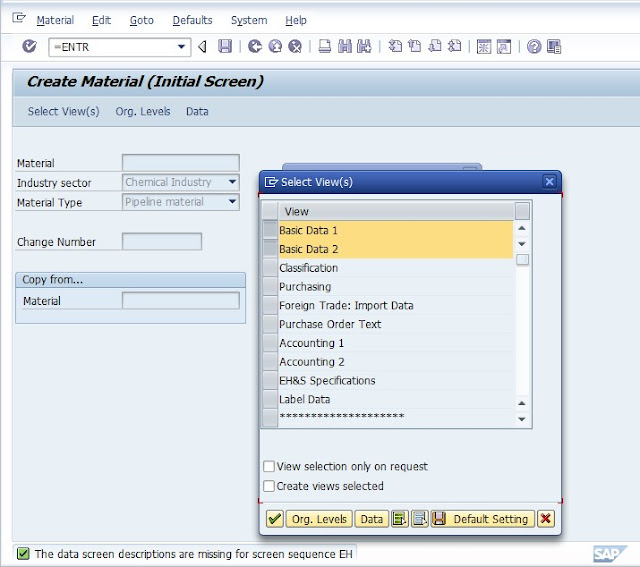
Press Enter
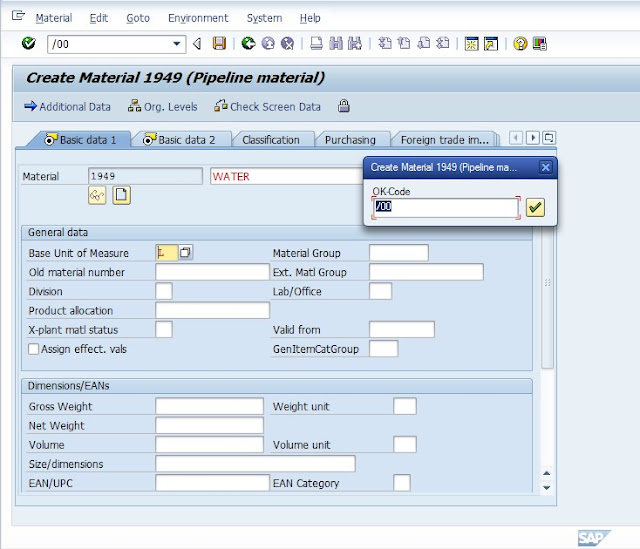
Press Enter
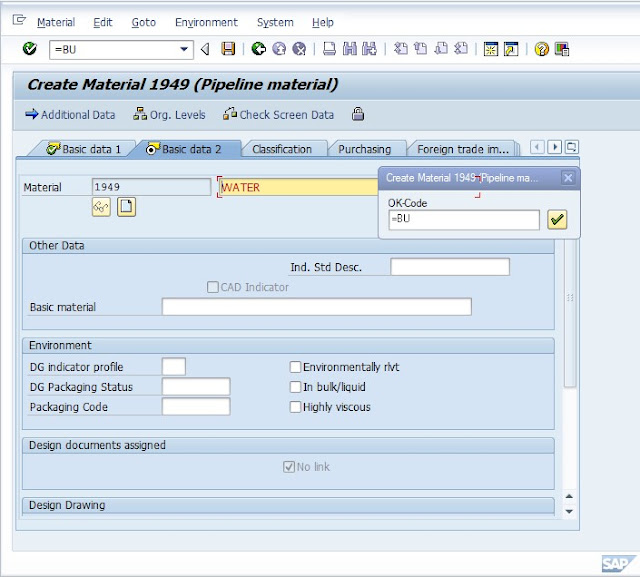
First Material Is Created.
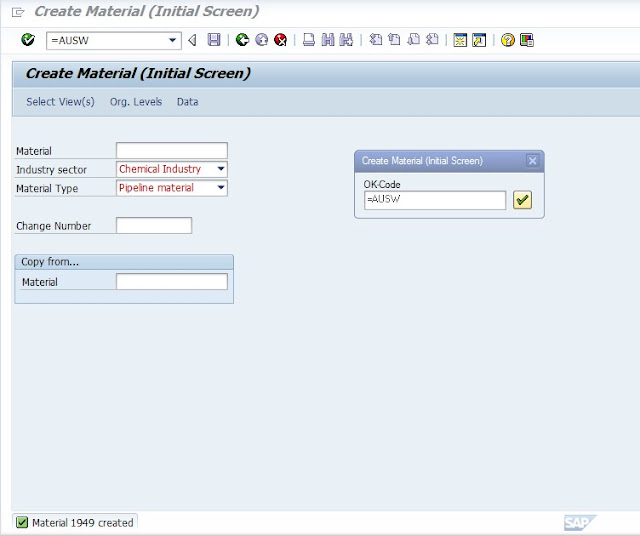
Do it Same For Other . & Create Material.
Now Try Another Mode.
MODE 'N' (Background)

Material Will Be Processed in Background.& Its gets Created .
Execute Program & Select File From PC & Execute .
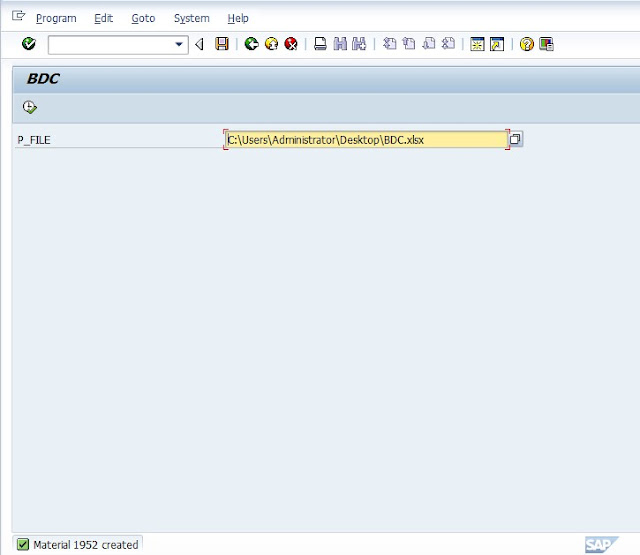
MODE 'E' (Error Screen Mode).

We have missing base unit measure in follwing sheet . Select this file & Execute.
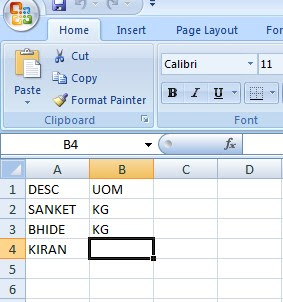
It Will Display Screen Directly where Entry is missing & Notify as a Error message. To Overcome This Enter missing Entry & save . Material Will be Created .
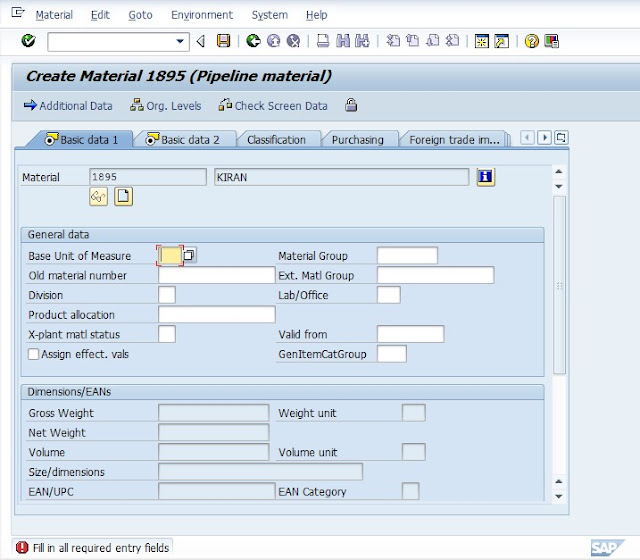






0 comments:
Post a Comment